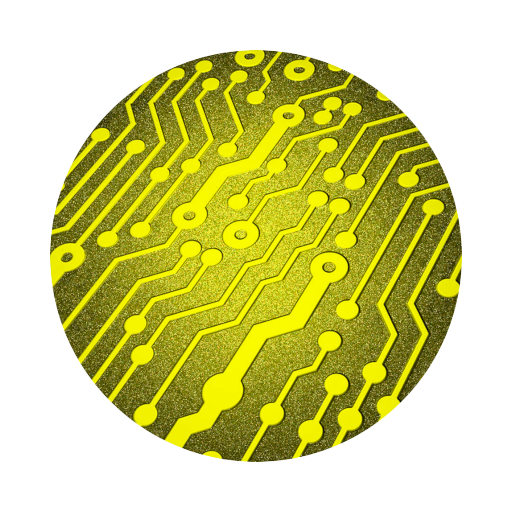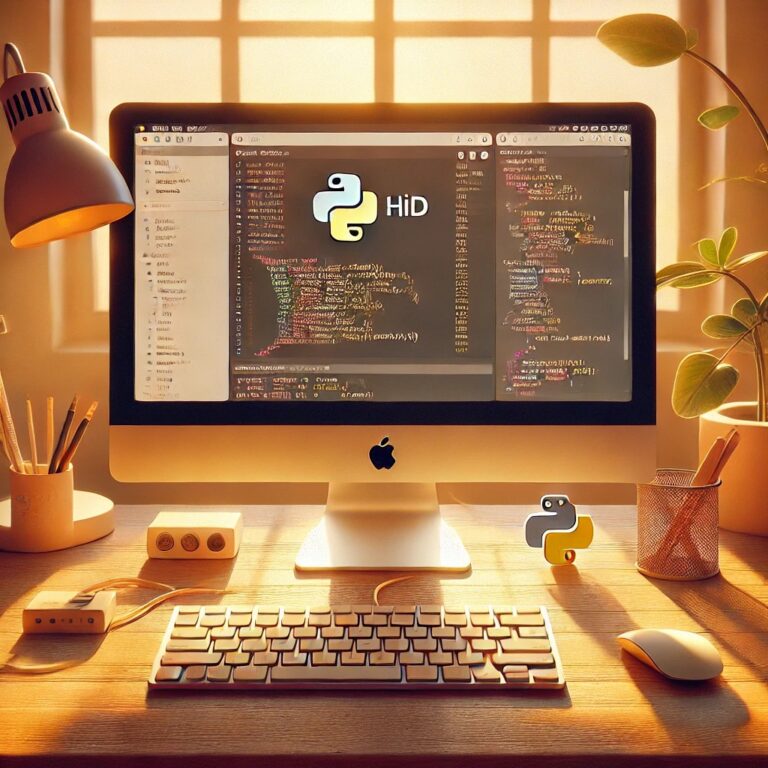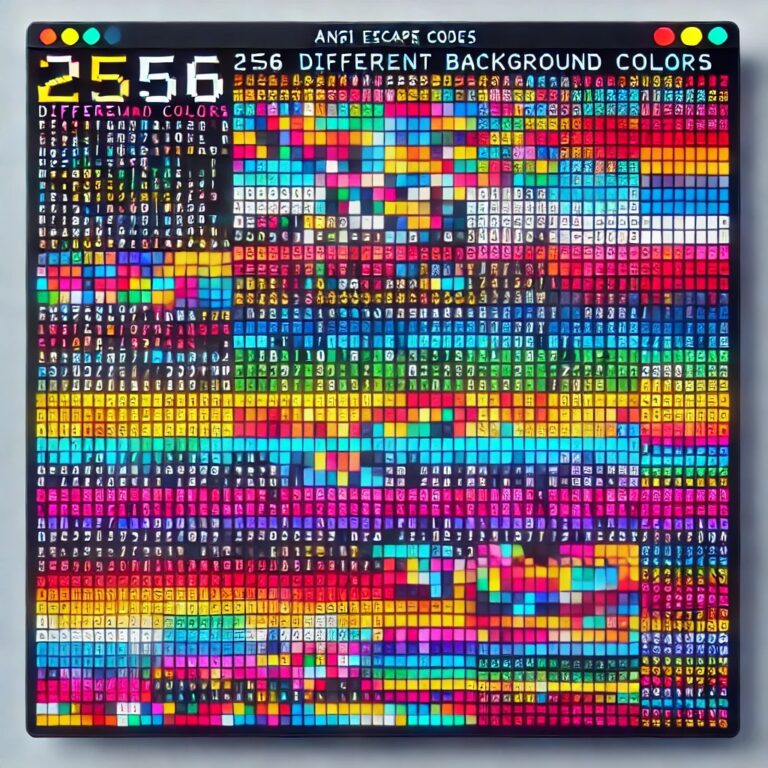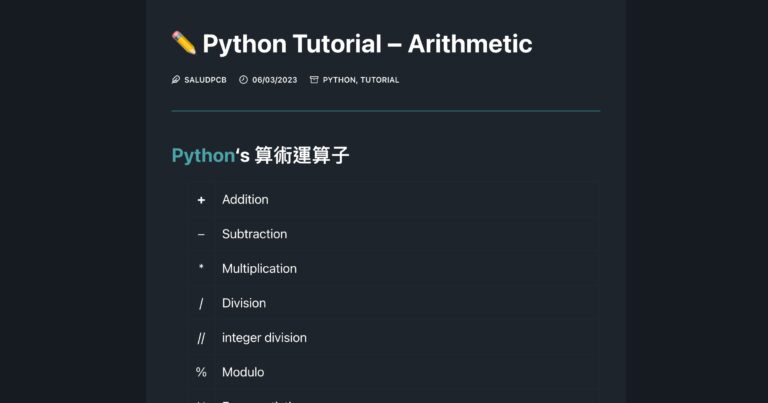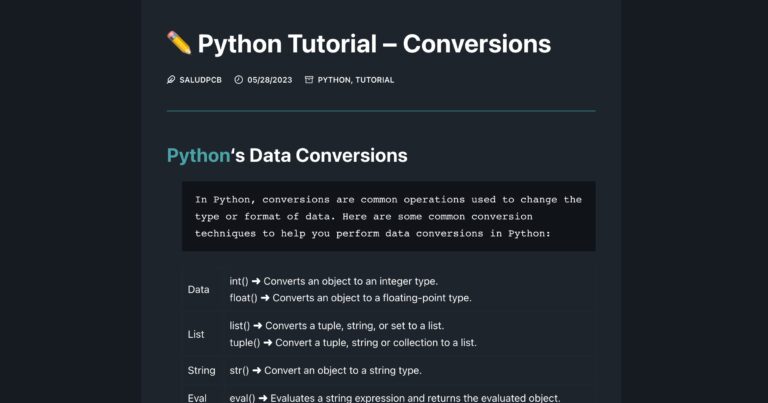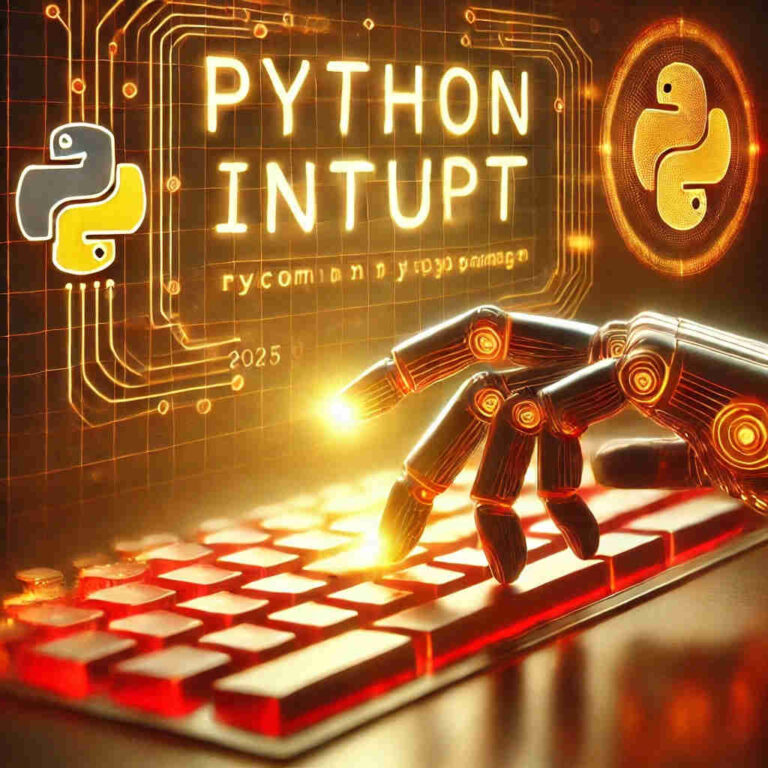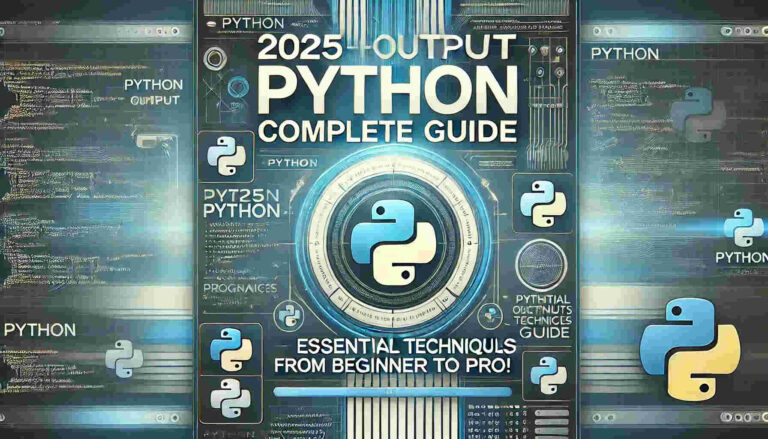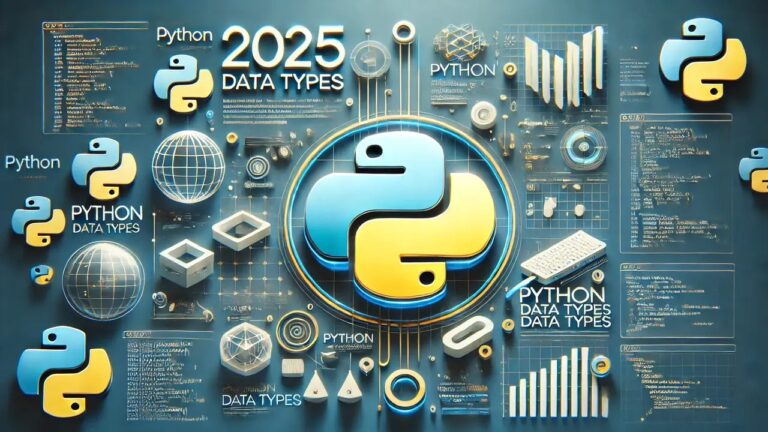Master Python Development with PyCharm | The Essential 2025 Guide
PyCharm is a high-performance tool specifically designed for Python development. Combining powerful features with a user-friendly interface, it has become an essential IDE for developers. Whether you are a beginner or a seasoned professional, PyCharm helps you complete tasks efficiently and enhances your development experience.

Contents
Introduction
If you’re a Python developer searching for a powerful and efficient development tool, PyCharm is your ultimate choice! This professional integrated development environment (IDE), developed by JetBrains, offers features such as syntax highlighting, code debugging, and framework support. It caters to both beginners and advanced users, enabling you to boost productivity and streamline your programming workflow.
Why Choose PyCharm?
This professional-grade IDE developed by JetBrains. It’s designed to cater to both novice and advanced developers, helping you enhance your development efficiency. Here are its key features:
- Syntax Highlighting: Detects and helps fix errors in real-time, reducing bugs.
- Code Completion: Smartly suggests code snippets, speeding up your workflow.
- Debugging Tools: Powerful built-in debugging features for quick issue resolution.
- Plugin Support: Extensive extensions to enhance the IDE’s functionality.
- Cross-Platform Compatibility: Works seamlessly on Windows, macOS, and Linux.
For developers aiming to save time and maintain productivity, this development environment is an indispensable choice.
Versions of the IDE
The platform offers two main editions for users to choose from:
- Community Edition (Free)
- Best for beginners and general-purpose developers.
- Includes essential features like syntax checking, debugging, and code completion.
- Professional Edition (Paid)
- Ideal for enterprises and advanced developers.
- Supports web development, database tools, and frameworks like Django and Flask.
Recommendation: Beginners can start with the free Community Edition and consider upgrading to the Professional Edition as their needs grow.
Download and Installation
- Download PyCharm: Visit the official website.
- Choose the right version for your operating system (Windows, macOS, or Linux).
- Select Community Edition for free usage.
- Ensure Python is installed on your system. If not, download it from the Python official website.
Installation Steps (Windows Example)
Double-click the downloaded installer, e.g., pycharm-community-2024.x.x.exe.
Follow the installation wizard, clicking “Next” through the steps.
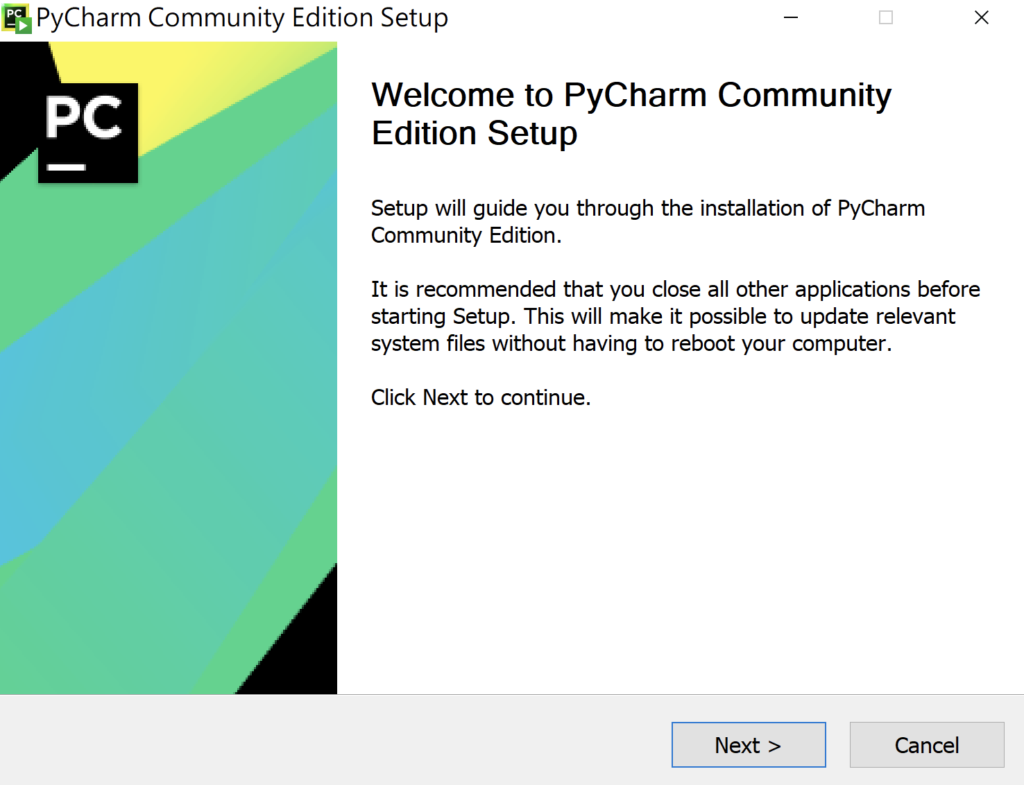
In the “Create Desktop Shortcut” step, select the options to create a shortcut and associate .py files (recommended).
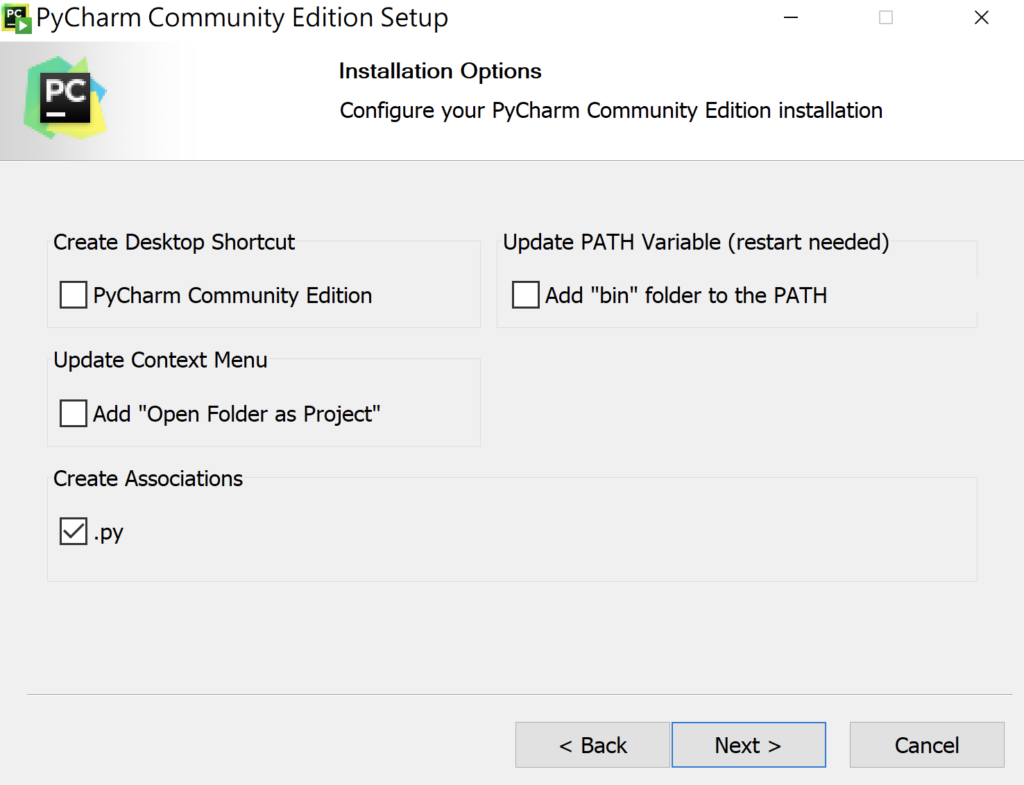
Click “Install” and wait for the installation to complete. Launch PyCharm after installation.
Set Up Your First PyCharm Project
Launch PyCharm and click on “New Project”.
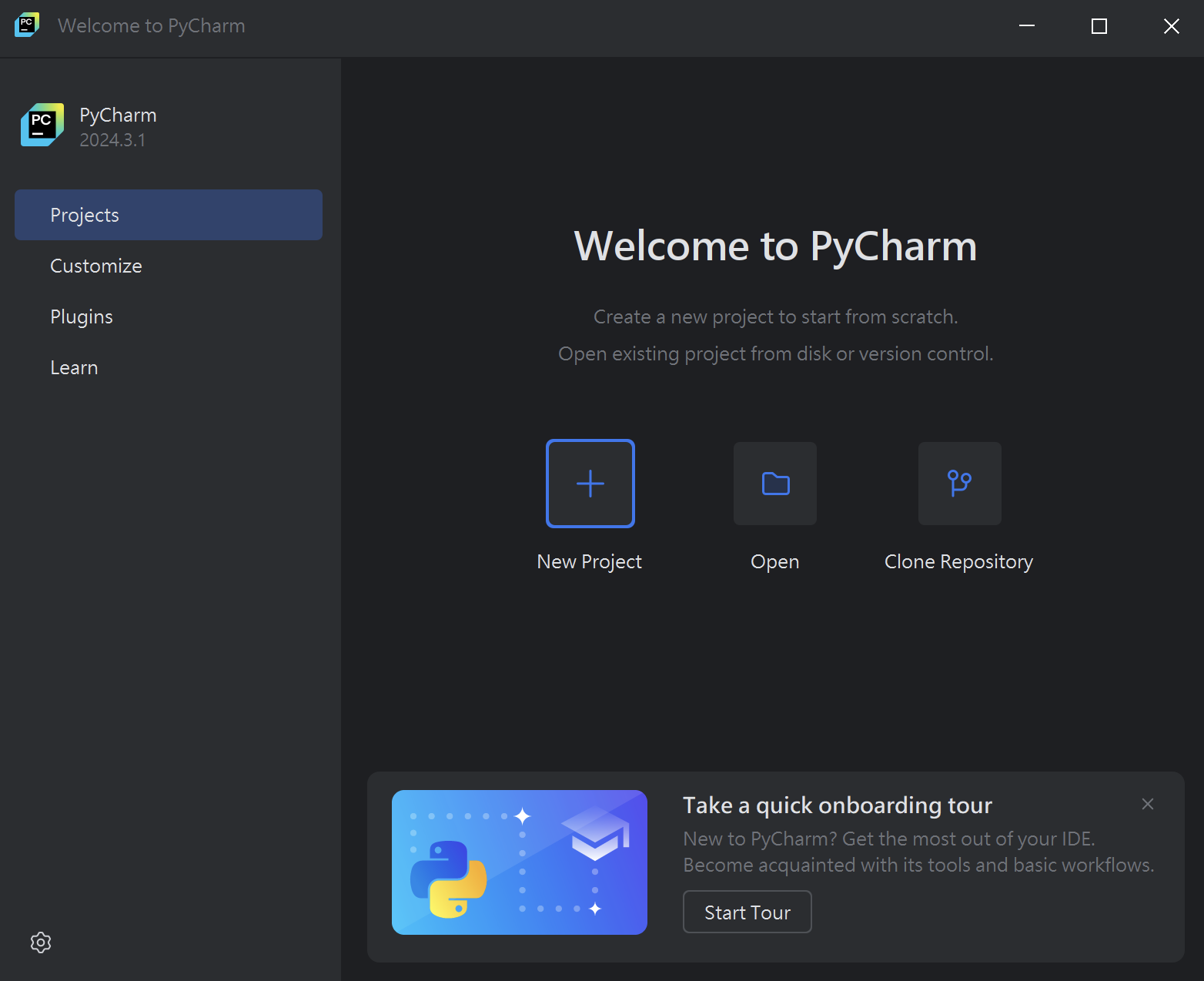
In the Location field, enter a name and save path for your project.
Click “Create” to set up the project.
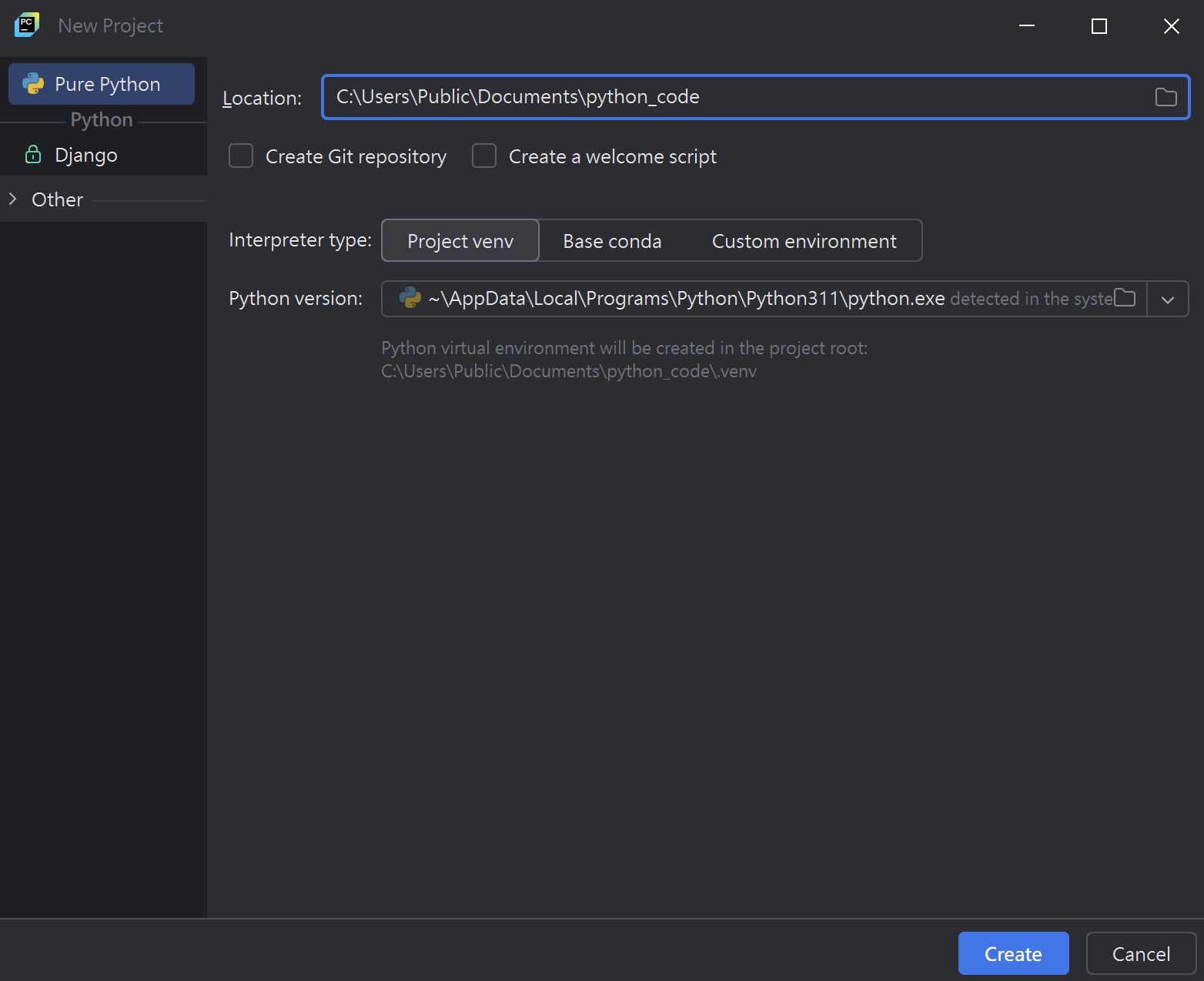
Your First Program: Hello World
In the project tree, right-click the project name and select “New” > “Python File”.
Name the file HelloWorld.py and click “Create”.
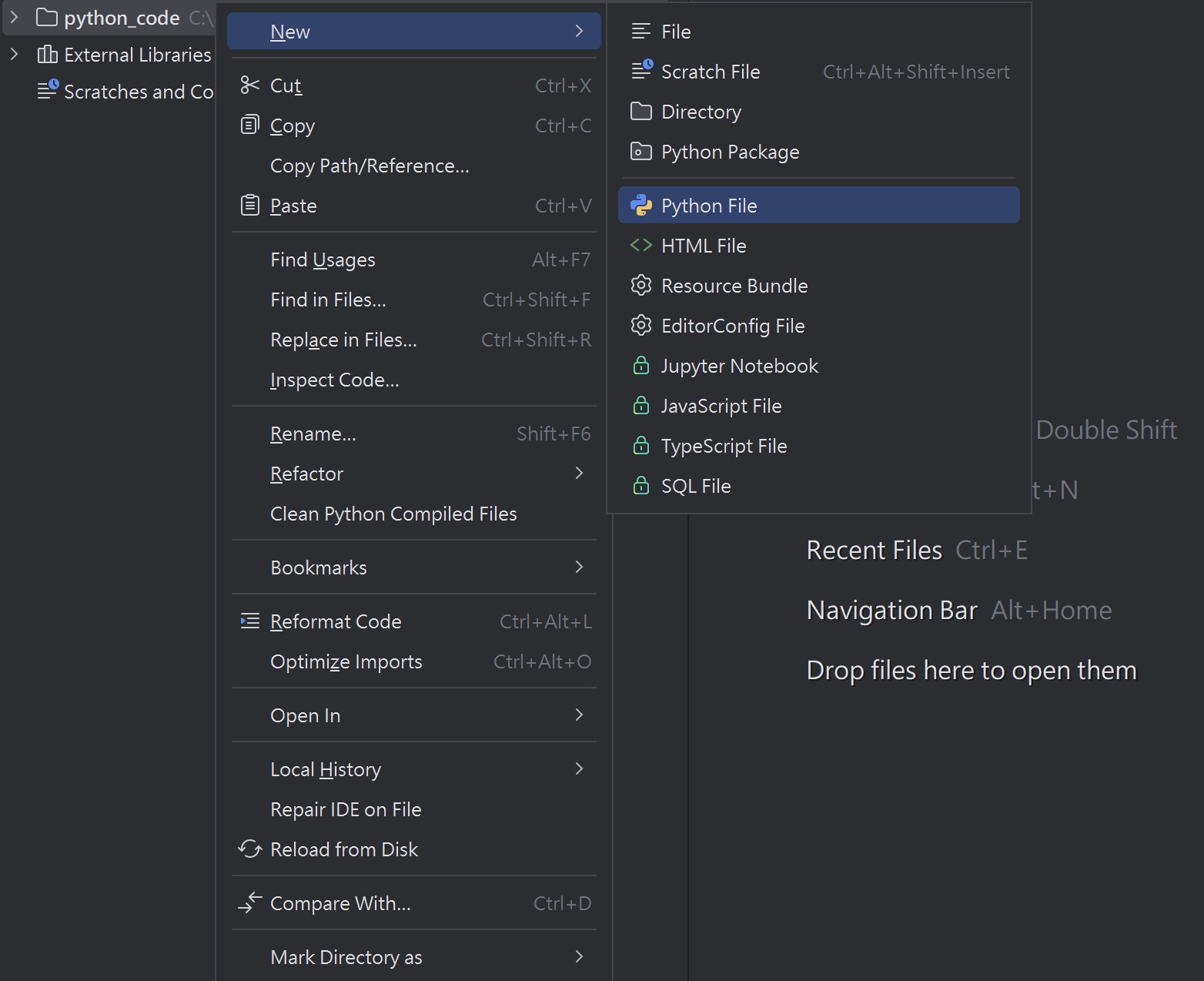
Enter the following code in the editor:
print("Hello, World!")Run the file by pressing Shift + F10 or right-clicking the file and selecting “Run ‘HelloWorld'”.
Hello, World!Conclusion
PyCharm is an essential tool for Python developers in 2025. It not only boosts development efficiency but also helps you master advanced Python skills faster. Whether you’re a beginner or a professional developer, we hope this comprehensive guide helps you unlock the full potential of PyCharm and makes your programming journey smoother!