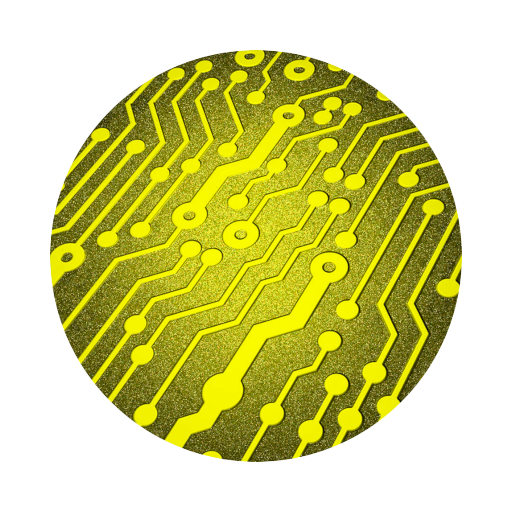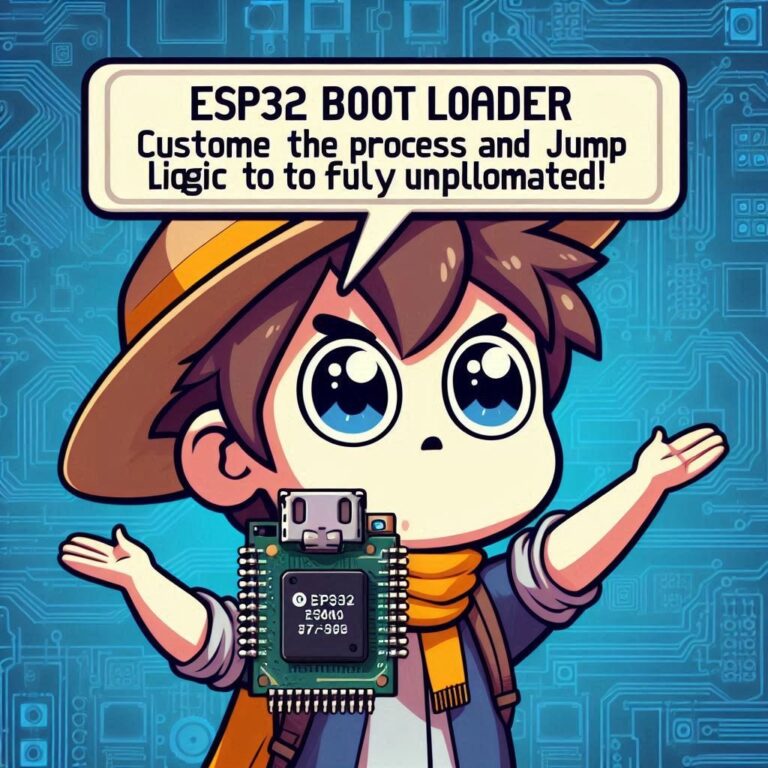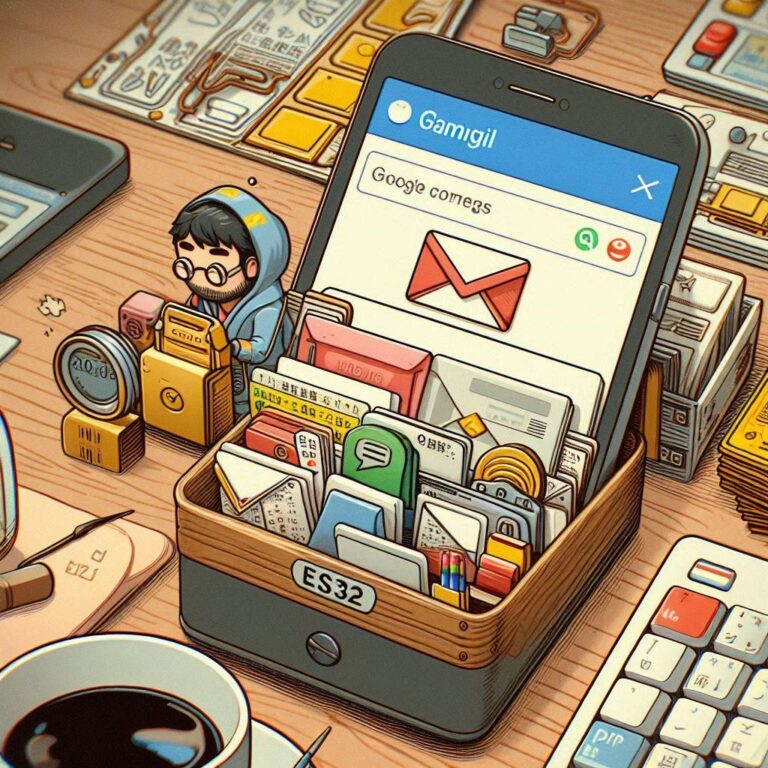Create Your AI Button with Arduino ESP32 | Multi-Function Key Events Made Easy
Multi-Function Key is an important feature in modern smart devices. It not only performs basic on/off operations but also allows for multiple functions to be triggered based on different press actions, such as short presses, long presses, double clicks, etc. Using Arduino ESP32, you can easily create a Multi-Function Key, making your button smarter and capable of supporting various interactive methods. This article will guide you on how to implement such a Multi-Function Key using Arduino ESP32, and explore its application scenarios and design principles.

Contents
Introduction
When we talk about Multi-Function Key and Events, we are primarily referring to triggering different functions or actions through various button operations, such as short presses, long presses, double clicks, etc. The Multi-Function Key is a design that allows a button to have more operational modes, while Events are the specific actions or responses triggered by these operations. With this design, users can control more functions through simple button interactions, thus enhancing the device’s intelligence and interactivity.
What is a Multi-Function Key?
A Multi-Function Key refers to a button that can trigger different functions or operations through various actions like different types of presses or lengths of presses. For example:
- Double Click: Triggers a specific operation
- Long Press: Activates a certain function or switches modes
- Short Press: Quickly performs a basic operation
This design gives the button multiple possibilities, instead of just being used to turn a device on or off.
Development Environment
Before you begin programming, make sure you have completed the following setup:
- Install Arduino IDE and the ESP32 development environment.
- Have an ESP32 development board.
Basic Principles for Implementing
- Button Behavior Identification: Short press (Single Click), Long press (Long Press), Double click (Double Click), Triple click (Triple Click), Continuous presses.
- Button Interval Time: This is key to determining whether consecutive presses are a double-click, triple-click, etc. For example, if the time between two presses exceeds 500 milliseconds, it is considered a single click; otherwise, it is considered a double-click.
- Time Management and Logic Judgment: Time is a critical factor in distinguishing these behaviors. Specifically, the button press time, release time, and the time intervals between presses need to be managed.
- Debouncing and Noise Filtering: The physical structure of the button can cause “jitters” (rapid switching on and off) when pressed or released, which may be misinterpreted as additional button events, causing incorrect responses. Therefore, debouncing needs to be handled both in hardware and software.
- Hardware Interrupt and Polling: Two common methods to detect button events are hardware interrupts and polling.
- Event Handling: Once the button behavior is recognized, the next task is to handle these events. This usually involves event classification, such as single click, double click, long press, etc., and the system decides the corresponding actions. Each button event corresponds to one or more actions. For example, a short press may turn on a light, a long press may activate a mode, and a double click may adjust the volume.
Code Implementation
Here is an example code that demonstrates how to use Arduino and ESP32 to write a program that enables a button to perform different functions:
#define BUTTON_PIN 2 // Define the pin connected to the button
// Enumeration for different button events
enum ButtonEvent { NONE, SINGLE_CLICK, DOUBLE_CLICK, TRIPLE_CLICK, LONG_PRESS };
// Volatile variables to store the current event and button states
volatile ButtonEvent currentEvent = NONE; // Current button event
volatile unsigned long lastPressTime = 0; // Time when the button was last pressed
volatile unsigned long pressDuration = 0; // Duration the button was held
volatile int clickCount = 0; // Number of consecutive clicks
// Timing thresholds
unsigned long debounceTime = 50; // Debounce time to prevent false triggers (50 ms)
unsigned long longPressThreshold = 1000; // Threshold for a long press (1000 ms)
unsigned long clickTimeout = 300; // Time window for detecting double/triple clicks (300 ms)
// Interrupt service routine for handling button press and release
void IRAM_ATTR handleButtonInterrupt() {
static unsigned long lastInterruptTime = 0; // To track the last interrupt time
unsigned long interruptTime = millis(); // Get the current system time
if (interruptTime - lastInterruptTime > debounceTime) { // Debounce check
if (digitalRead(BUTTON_PIN) == LOW) { // Button is pressed (LOW due to INPUT_PULLUP)
lastPressTime = interruptTime; // Record the press time
} else { // Button is released
pressDuration = interruptTime - lastPressTime; // Calculate the duration of the press
if (pressDuration >= longPressThreshold) { // Check if it is a long press
currentEvent = LONG_PRESS; // Set the event to LONG_PRESS
} else {
clickCount++; // Increment the click count for short presses
}
}
}
lastInterruptTime = interruptTime; // Update the last interrupt time
}
void setup() {
pinMode(BUTTON_PIN, INPUT_PULLUP); // Set button pin as input with an internal pull-up resistor
attachInterrupt(digitalPinToInterrupt(BUTTON_PIN), handleButtonInterrupt, CHANGE);
// Attach an interrupt to the button pin to handle both press and release events
Serial.begin(115200); // Initialize serial communication for debugging
}
void loop() {
static unsigned long lastCheckTime = 0;
// Check if click events need to be processed
if (millis() - lastPressTime > clickTimeout && clickCount > 0) {
switch (clickCount) {
case 1: currentEvent = SINGLE_CLICK; break; // Single click
case 2: currentEvent = DOUBLE_CLICK; break; // Double click
case 3: currentEvent = TRIPLE_CLICK; break; // Triple click
}
clickCount = 0; // Reset the click count
}
// Print the current event
if (currentEvent != NONE) {
printEvent(currentEvent); // Print the detected event
currentEvent = NONE; // Reset the event after processing
}
}
// Function to print the detected button event to the Serial Monitor
void printEvent(ButtonEvent event) {
switch (event) {
case SINGLE_CLICK: Serial.println("Single Click"); break;
case DOUBLE_CLICK: Serial.println("Double Click"); break;
case TRIPLE_CLICK: Serial.println("Triple Click"); break;
case LONG_PRESS: Serial.println("Long Press"); break;
case NONE: break; // No event to process
}
}Code Explanation
- Button Pin and Event Types: The
ButtonEventenum defines different event types:NONE(No event)SINGLE_CLICK(Single click)DOUBLE_CLICK(Double click)TRIPLE_CLICK(Triple click)LONG_PRESS(Long press)
- Global Variables:
currentEvent: Stores the current button event.lastPressTimeandpressDuration: Track the time of the button press for identifying long presses and short presses.clickCount: Counts consecutive button presses.
- Debounce Time: Used to prevent button jitter from causing false triggers.
- Long Press Threshold: Sets the time for a long press (1000 milliseconds in this case).
- Click Timeout: Sets the time window for detecting double or triple clicks (300 milliseconds).
- Interrupt Handler (
handleButtonInterrupt):- Uses
millis()to get the current time and perform debounce checks. - Tracks when the button is pressed and released, calculating the press duration to identify long presses.
- Increments the click count for short presses.
- Uses
- Main Setup and Loop:
- Configures the button pin and attaches an interrupt for button state changes.
- Checks for click events and prints the detected event to the serial monitor.
Output
Here’s an example of what might be displayed on the serial monitor simulating multiple button events:
Single Click
Double Click
Triple Click
Long Press
Single ClickConclusion
With Arduino ESP32, you can easily design and implement a multi-function button, adding more features and smart operations to your device. This design not only enhances user enjoyment but also makes creativity and implementation more valuable! We hope this article helps you successfully build your own AI-powered button for various applications. Through this method, we can achieve stable button inputs and improve the system’s stability and reliability.