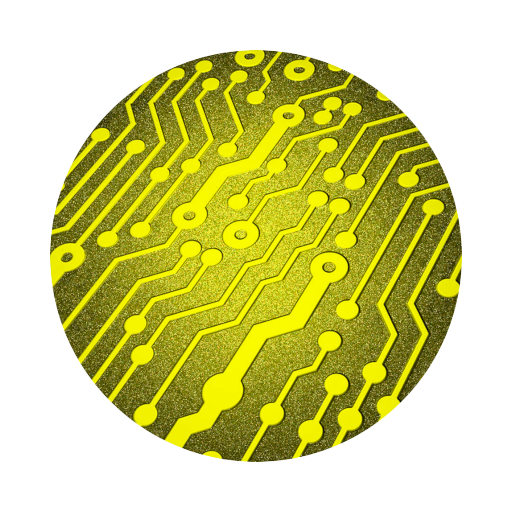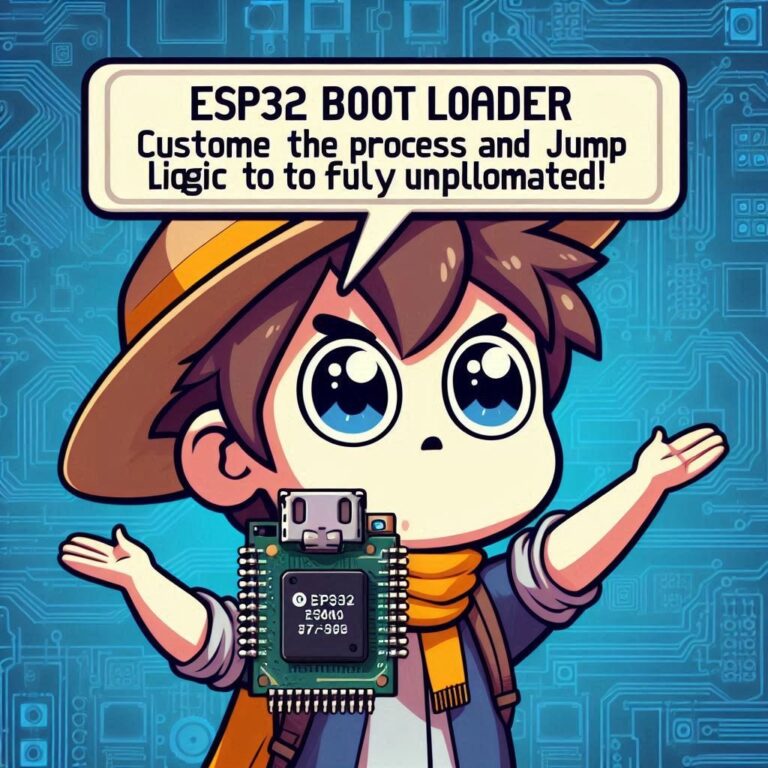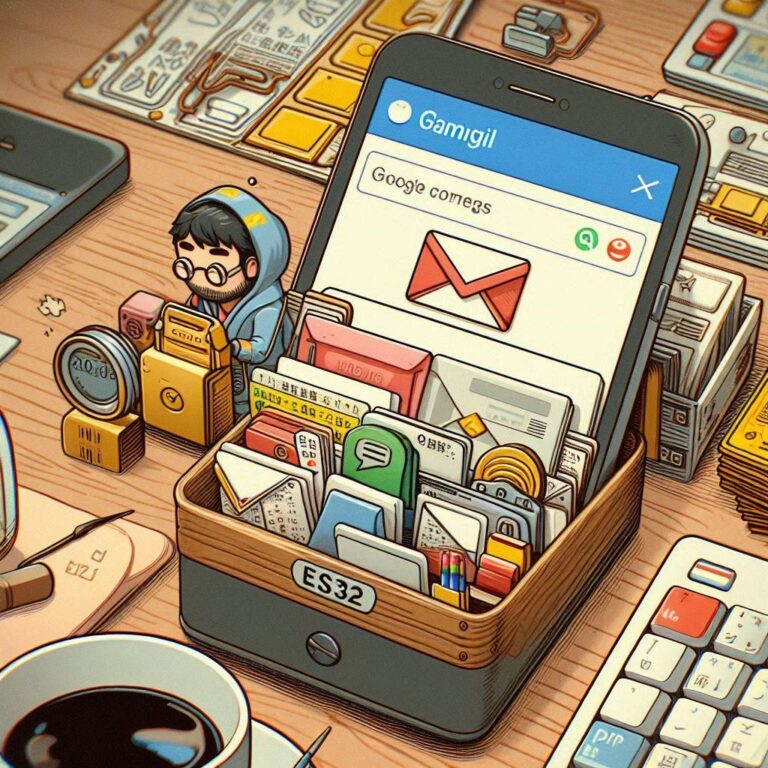ESP32 Tutorial – ESP-IDF With VSCode
Contents
Introduction
ESP-IDF (Espressif IoT Development Framework) is an open source software development framework developed by Espressif Systems. It is specially used for application development of embedded systems such as ESP32 and ESP8266 series chips. This framework provides developers with a set of tools and libraries to accelerate the software development process for ESP32 chips or modules.
Install VSCode
You can download and install it for free from the VSCode official website.
Install ESP-IDF Plugin
After executing the VSCode App, click on the expansion module (square block icon) in the sidebar of VSCode.
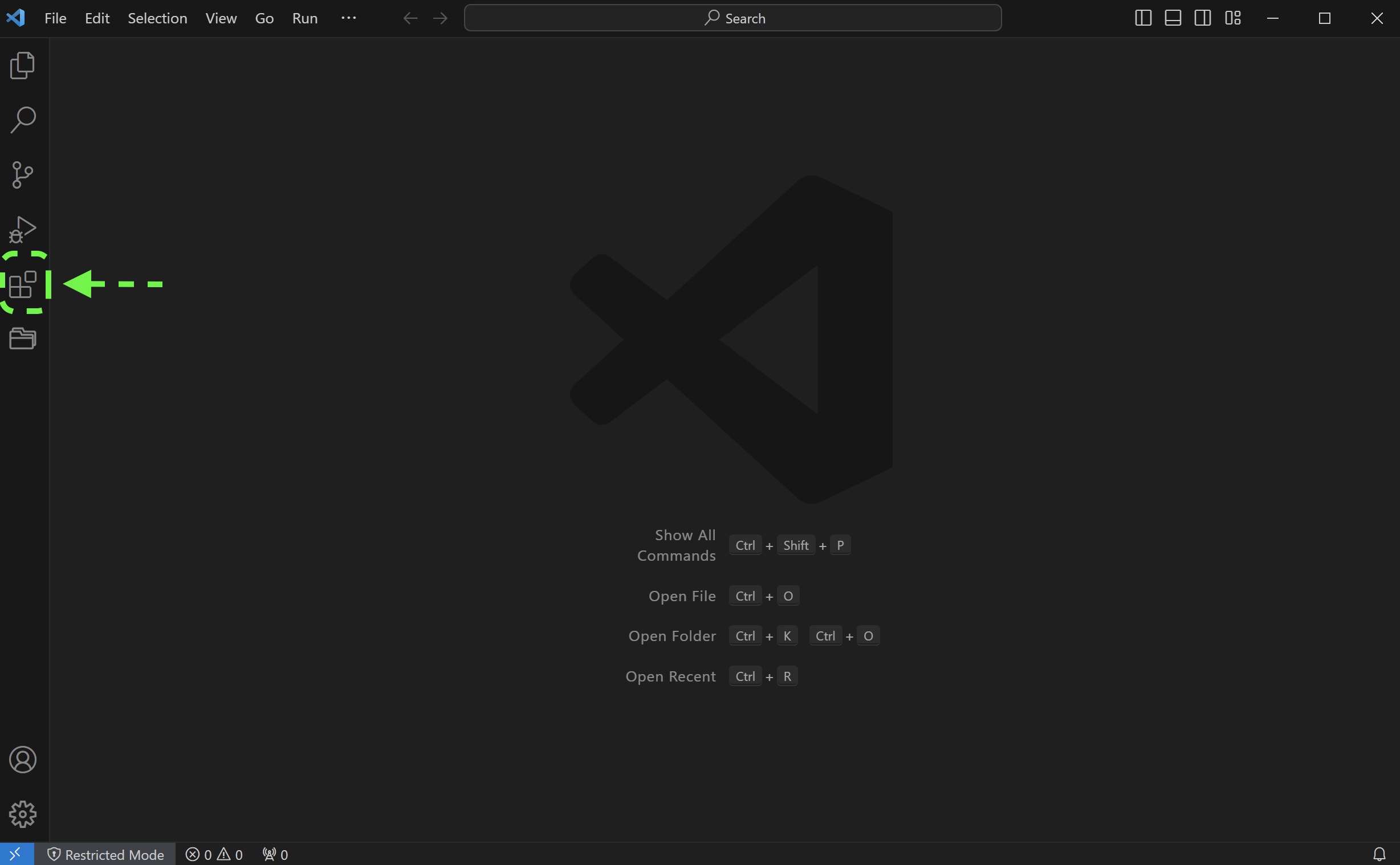
Enter "ESP-IDF" in the search box.
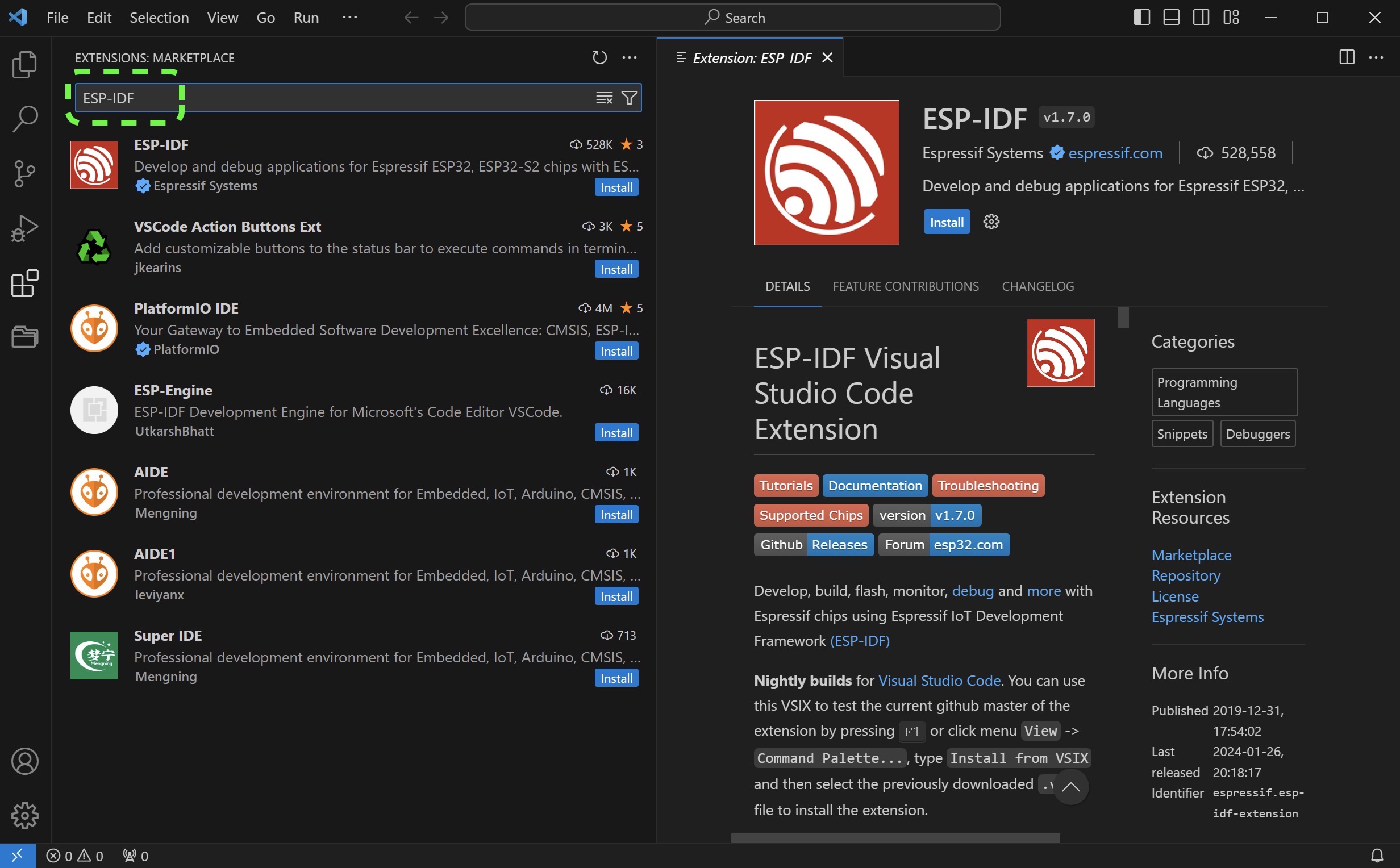
Find "ESP-IDF" in the search results and click the install button on the right.

Setting ESP-IDF
After the installation is complete, press Ctrl(Cmd)+Shift+P or F1 to open the command palette. Enter the installation path of the ESP-IDF Extension.
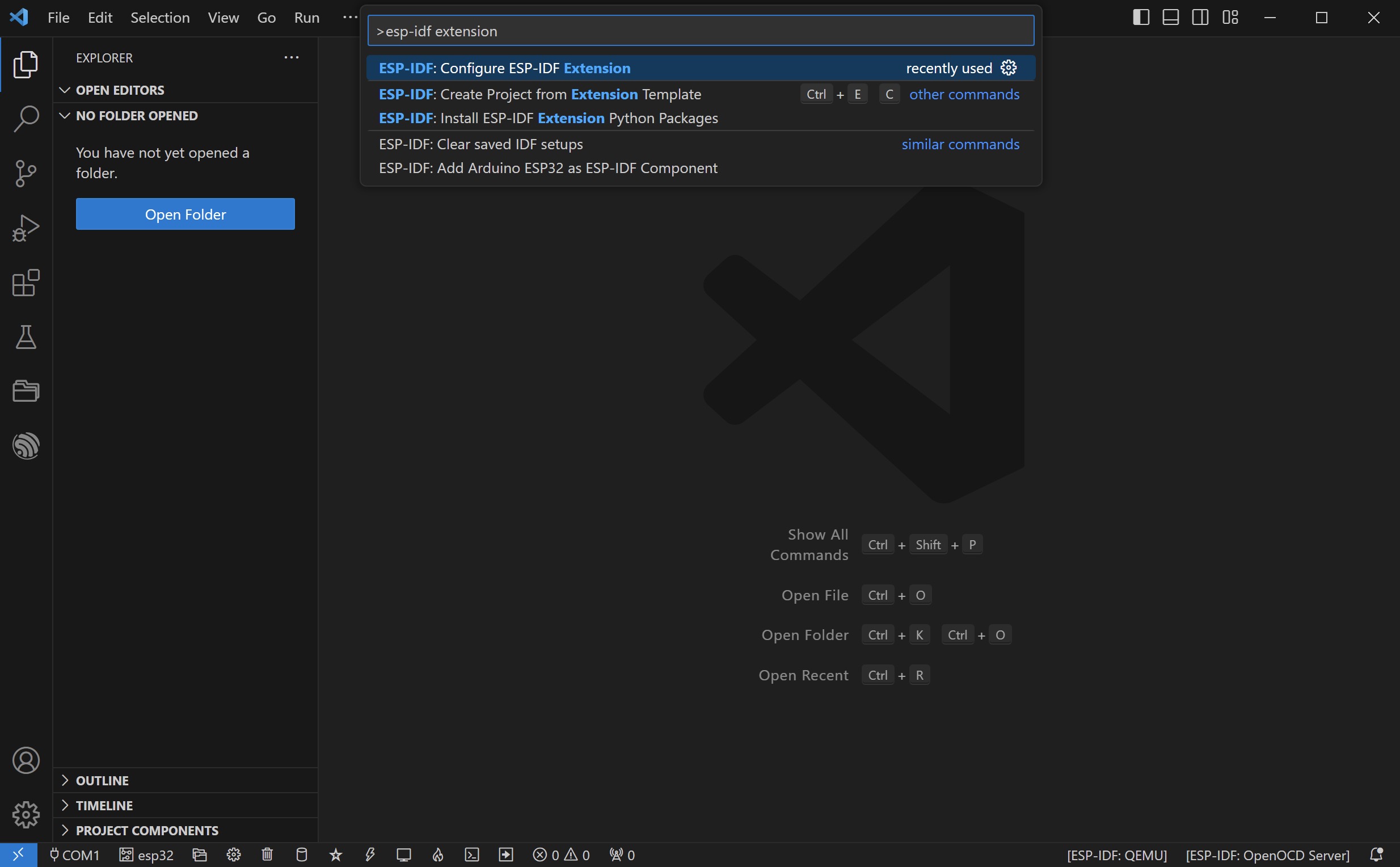
Select "ESP-IDF:Configure ESP-IDF Extension".
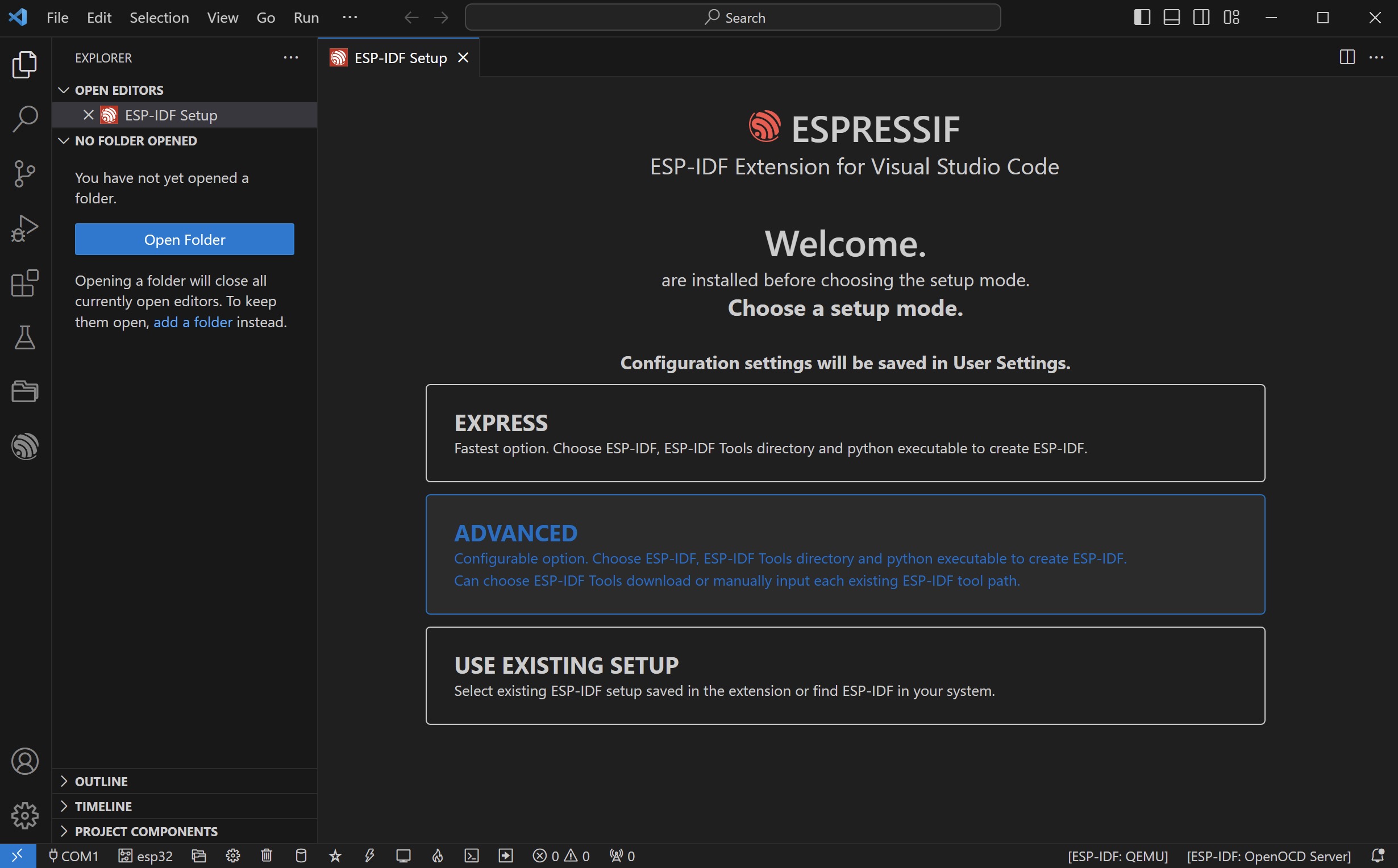
Select "EXPRESS".
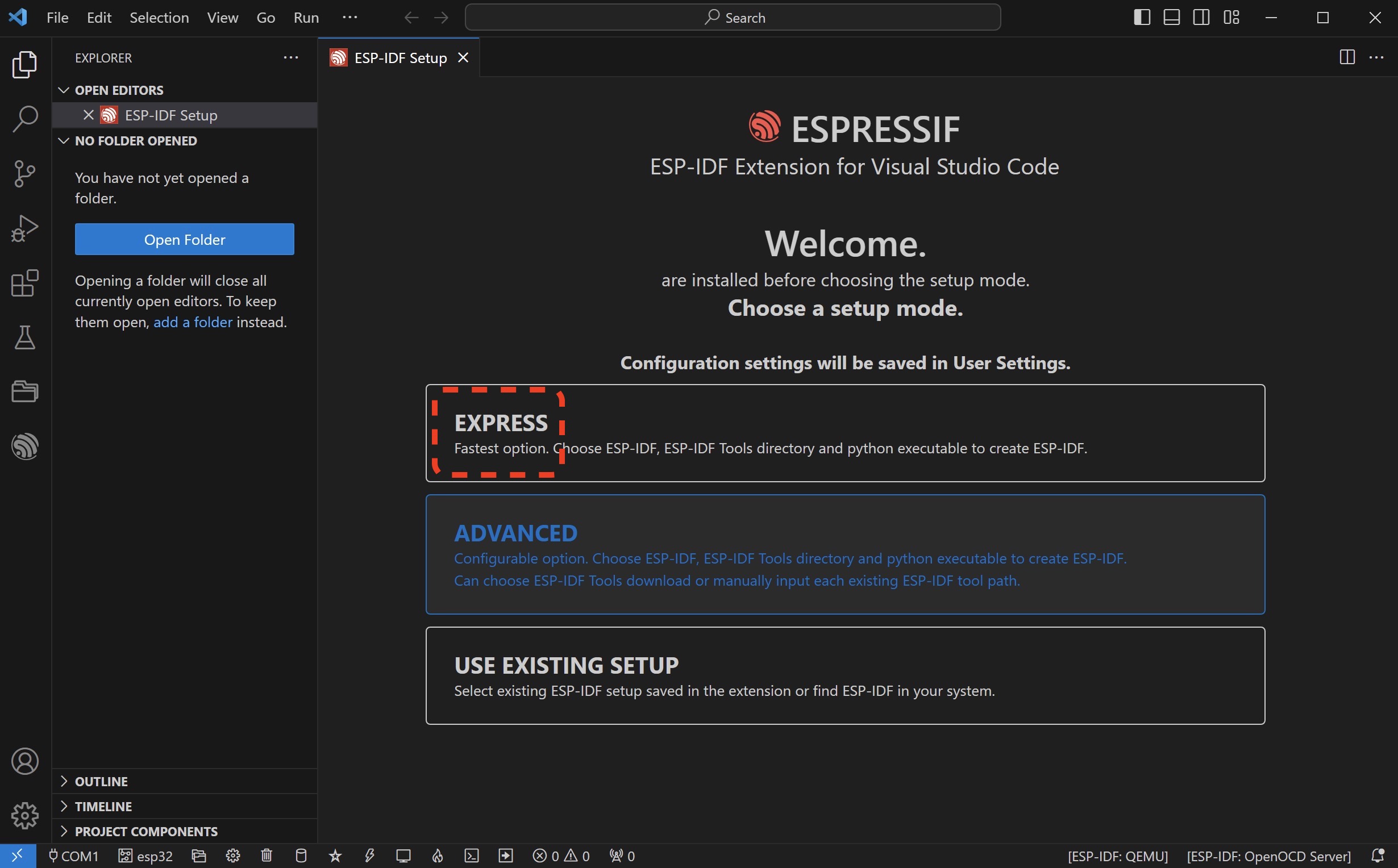
Then set the download server and select the ESP-IDF version and installation directory. Please refer to the following settings.
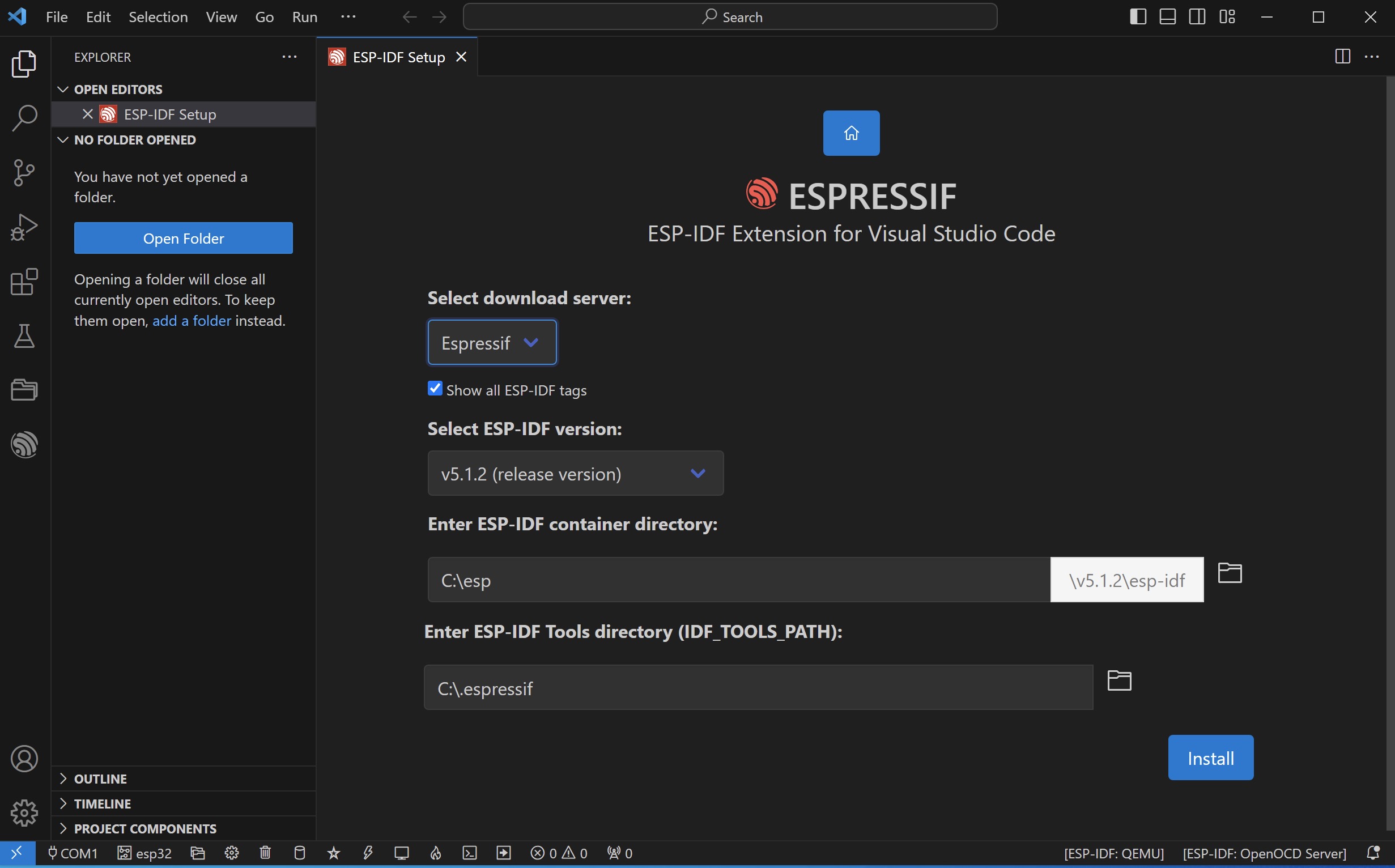
Test an Example
When ESP-IDF is installed, press F1 to open the command palette and enter "ESP-IDF Show Examples Projects".
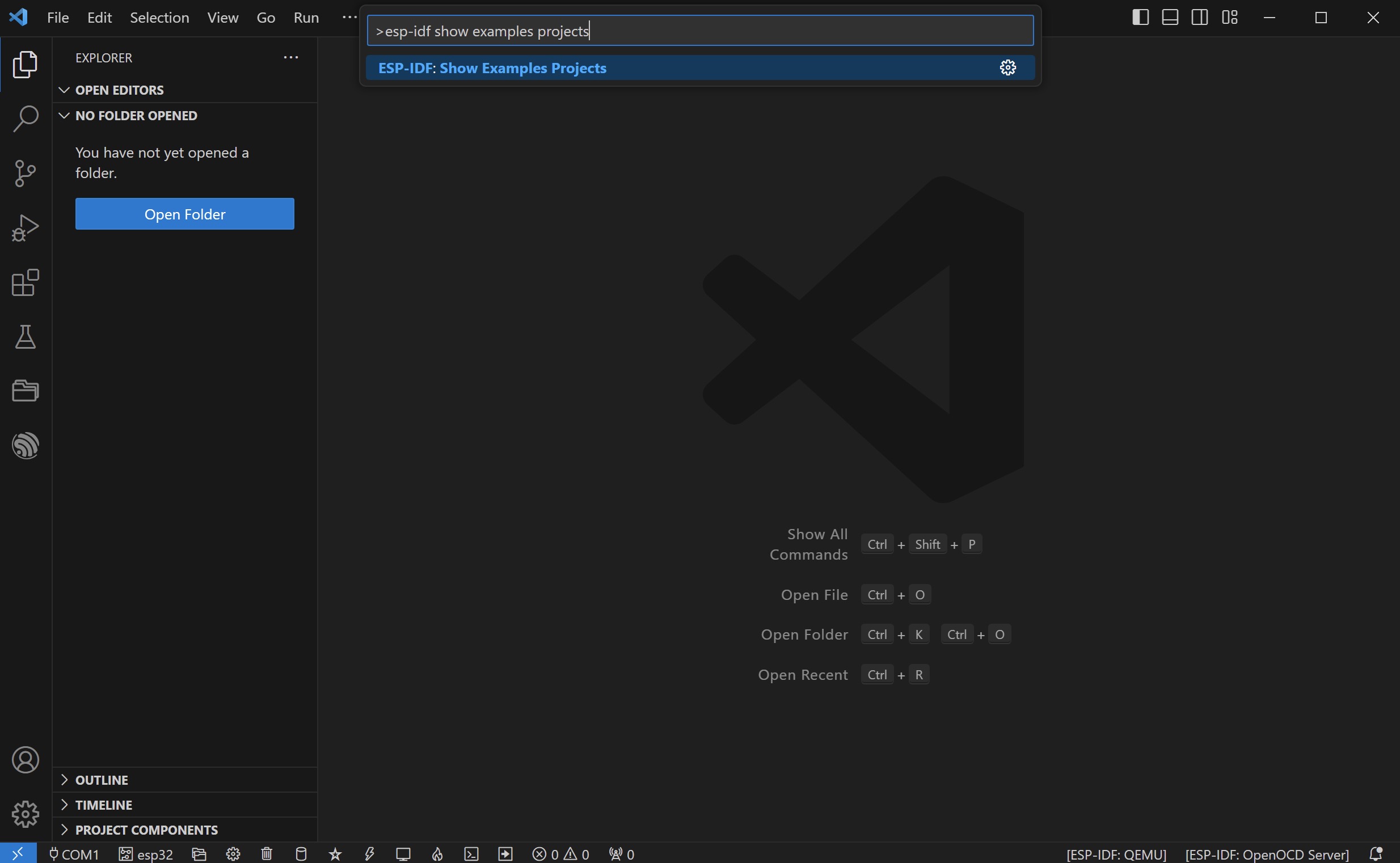
Select the "hello_world" example in the sidebar.
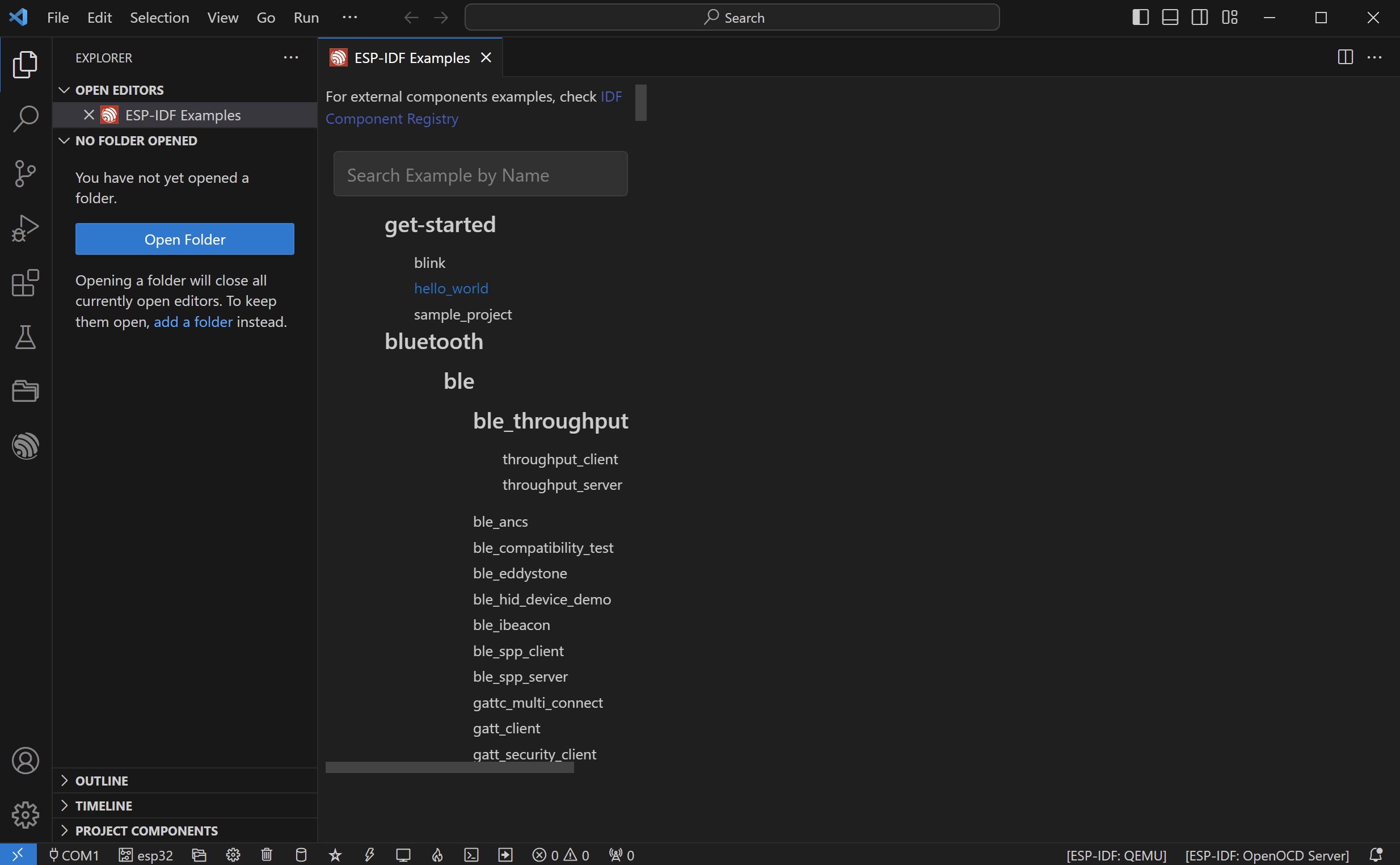
Click "Create project using example hello_world" and select the project storage directory.
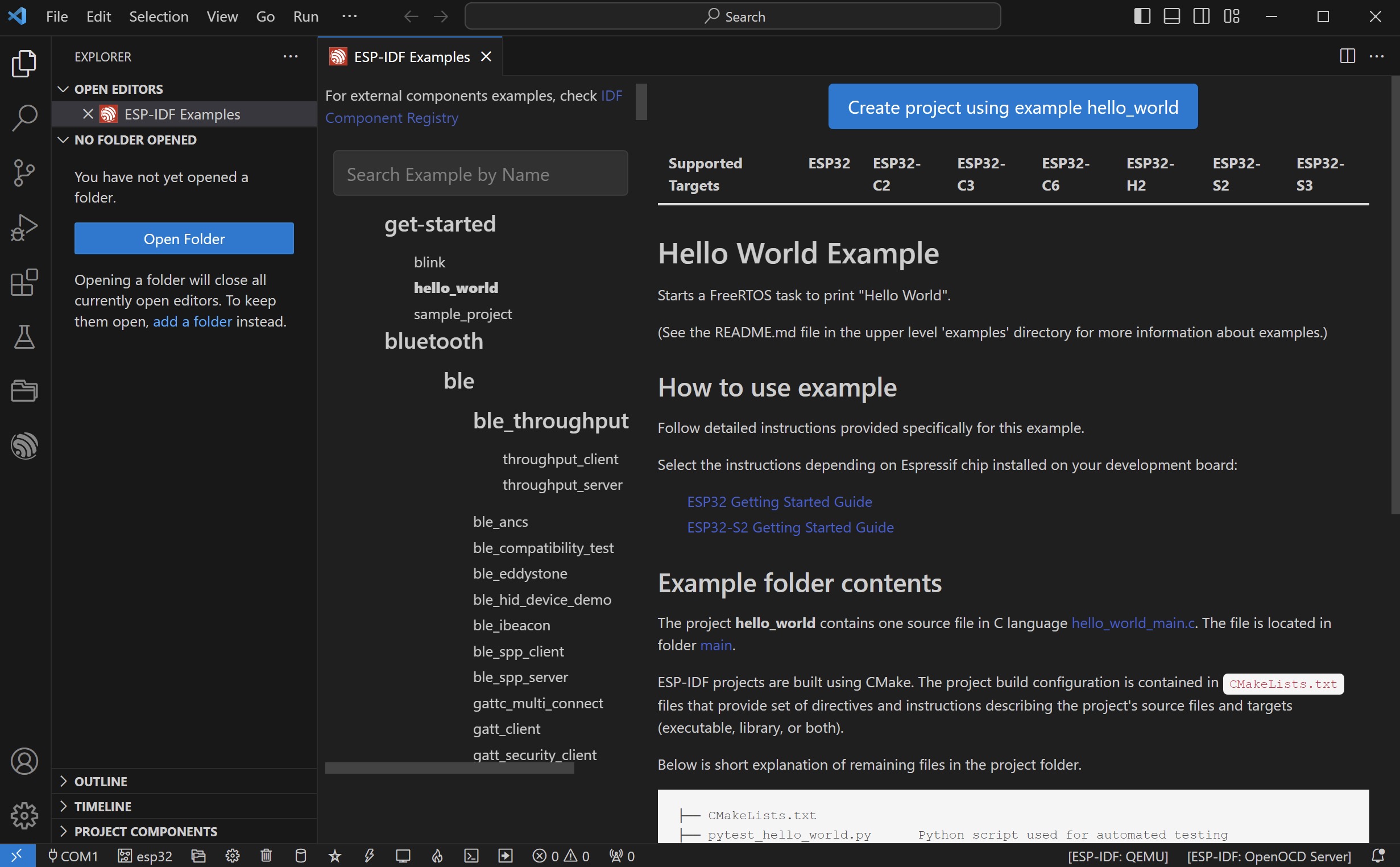
After the creation is completed and the HELLO_WORLD project is opened, click on the code hello_world_main.c.
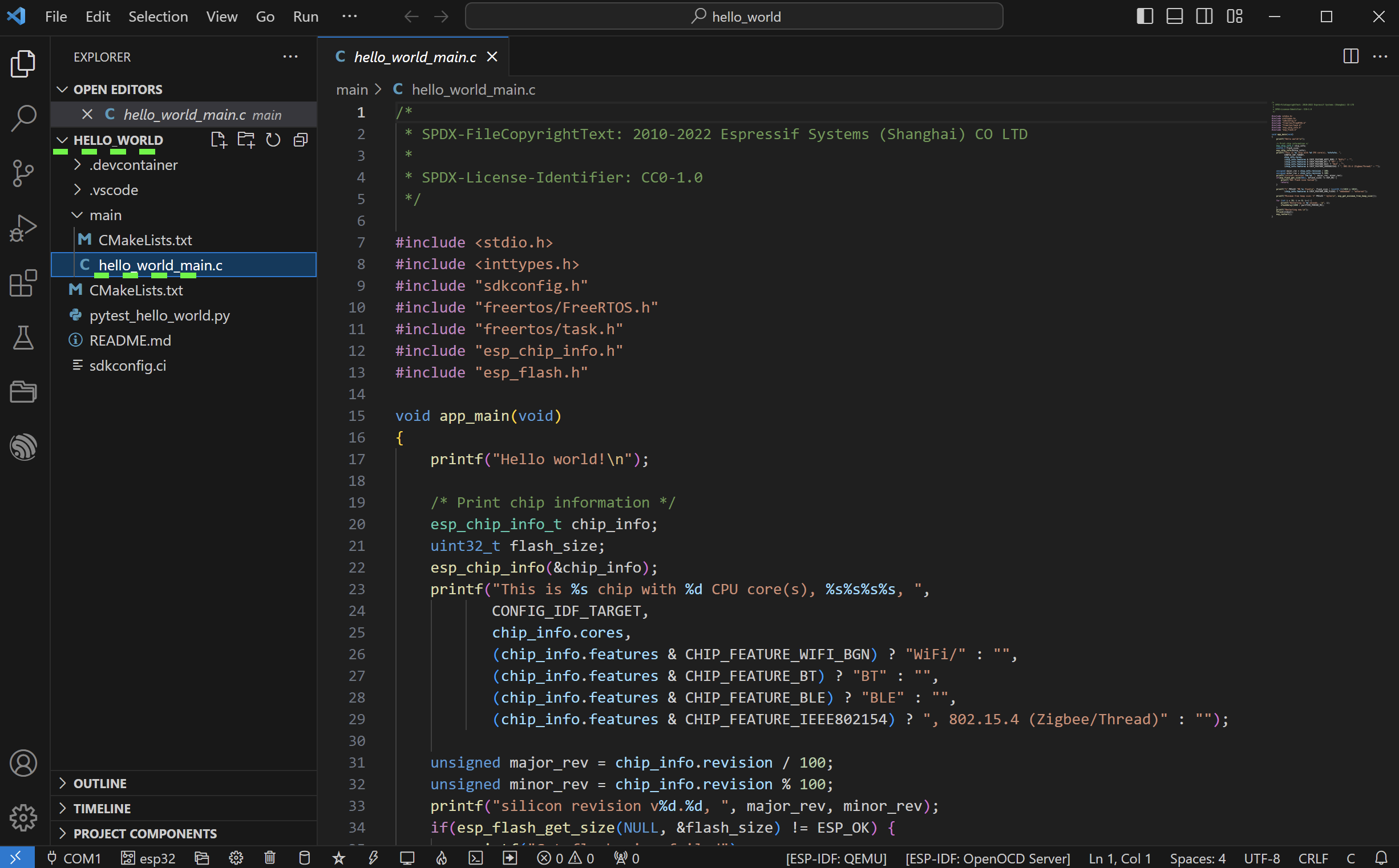
You can click Build Project to execute compilation to confirm the completion of ESP-IDF installation and configuration.
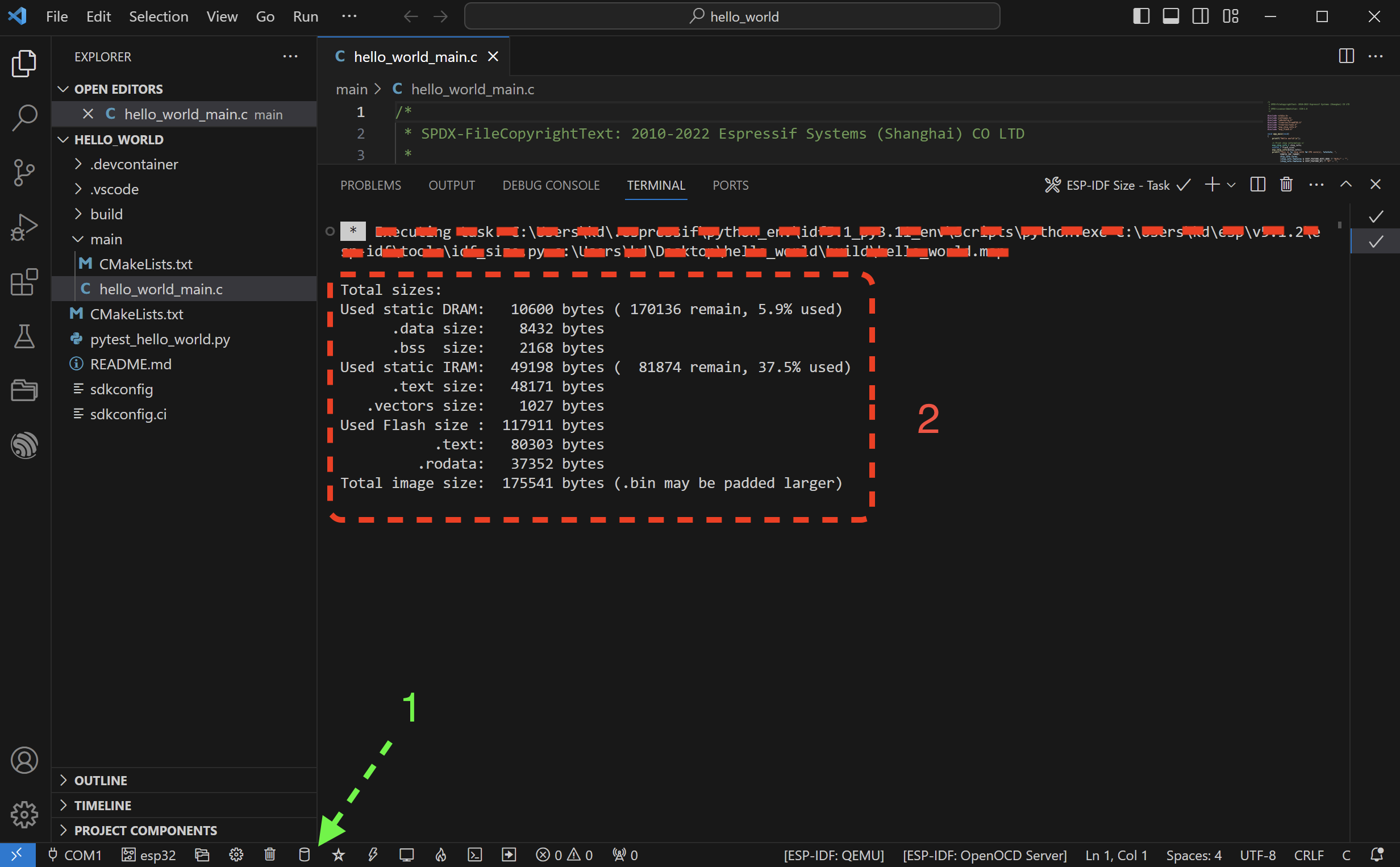
Conclusion
Through the above steps, the ESP-IDF expansion kit will be quickly installed and configured to establish a convenient and complete development environment. This allows you to focus more on the development of ESP-IDF without being affected by the establishment of the entire development environment. Make sure you have set up ESP-IDF and VSCode correctly. Also refer to official and website resources.