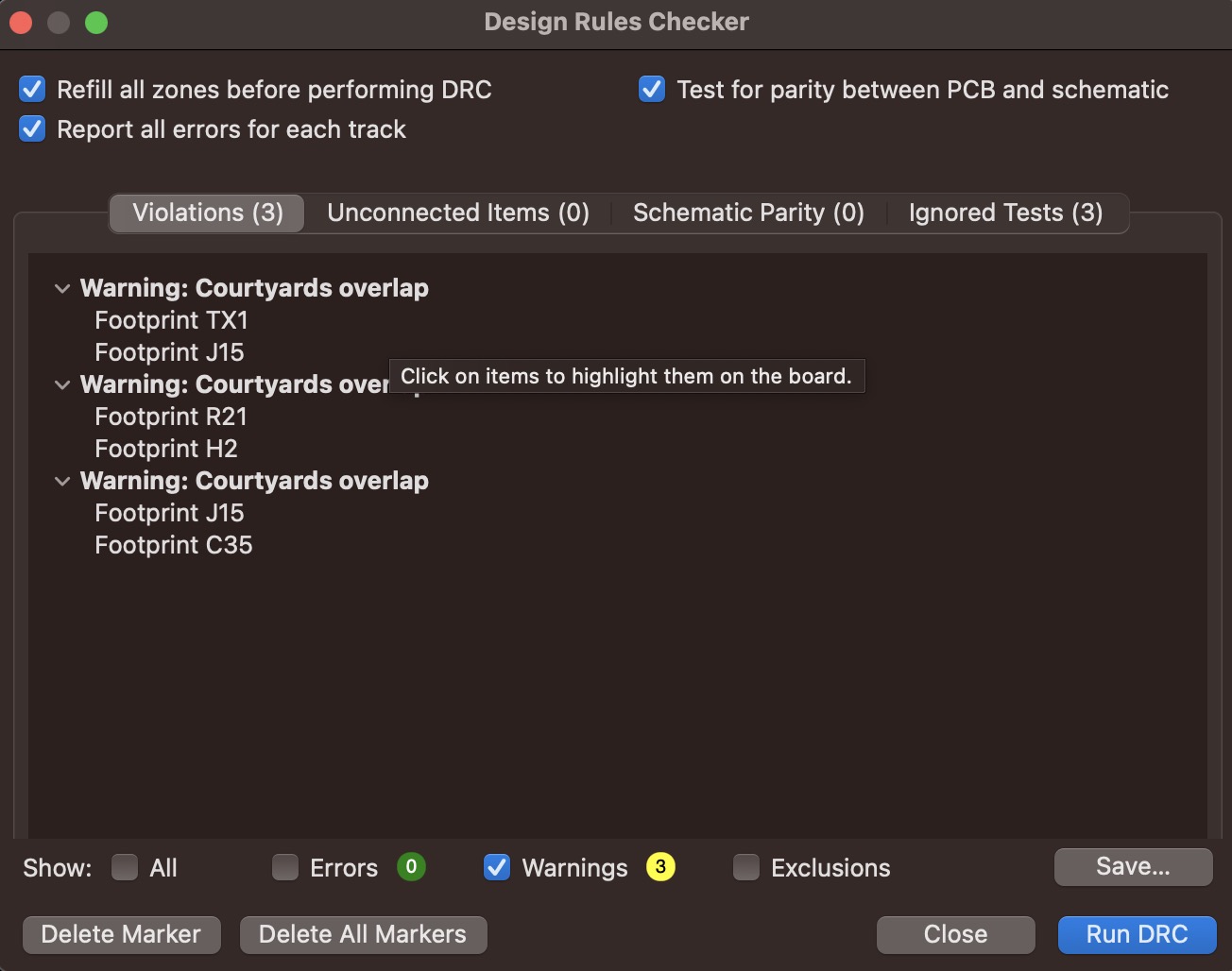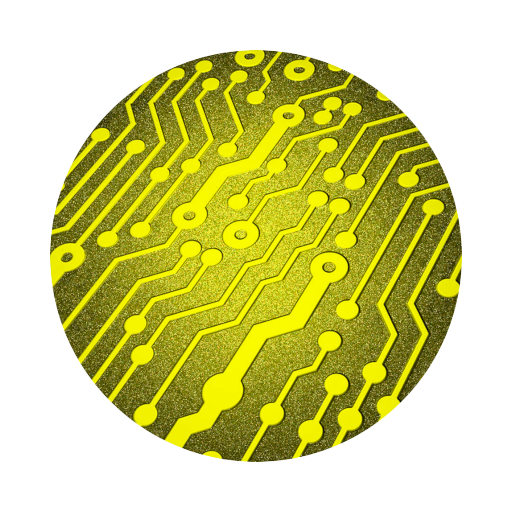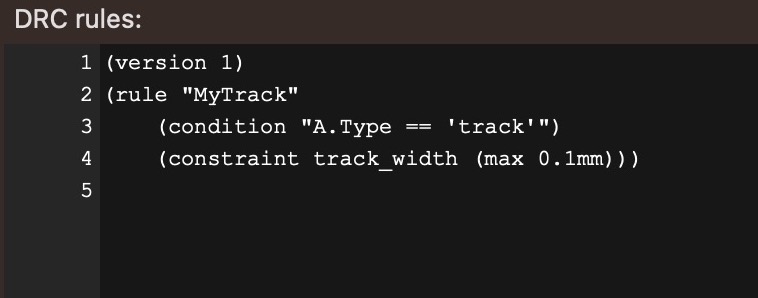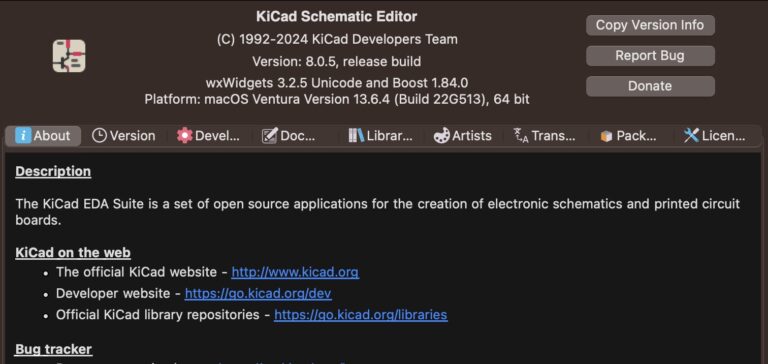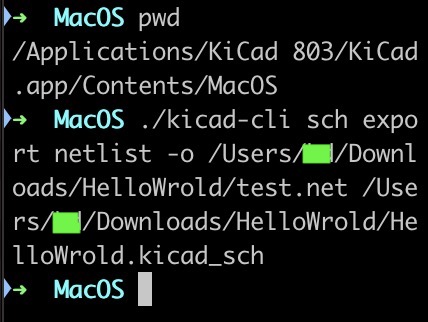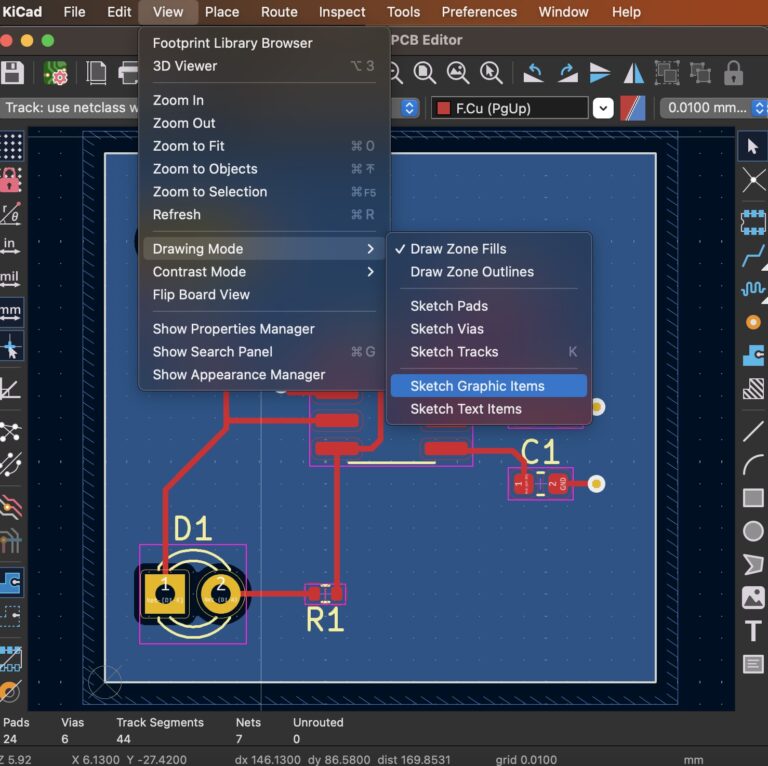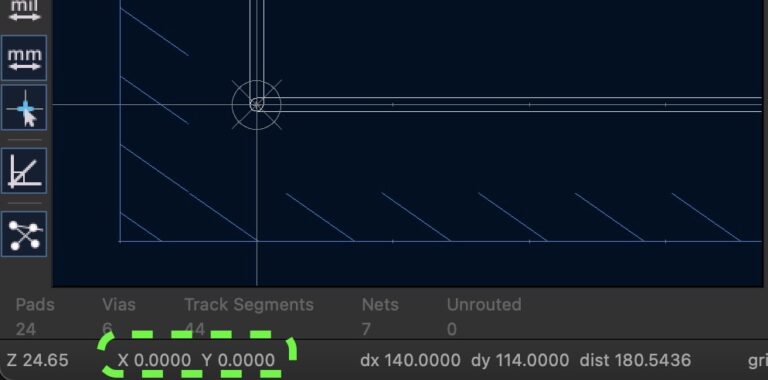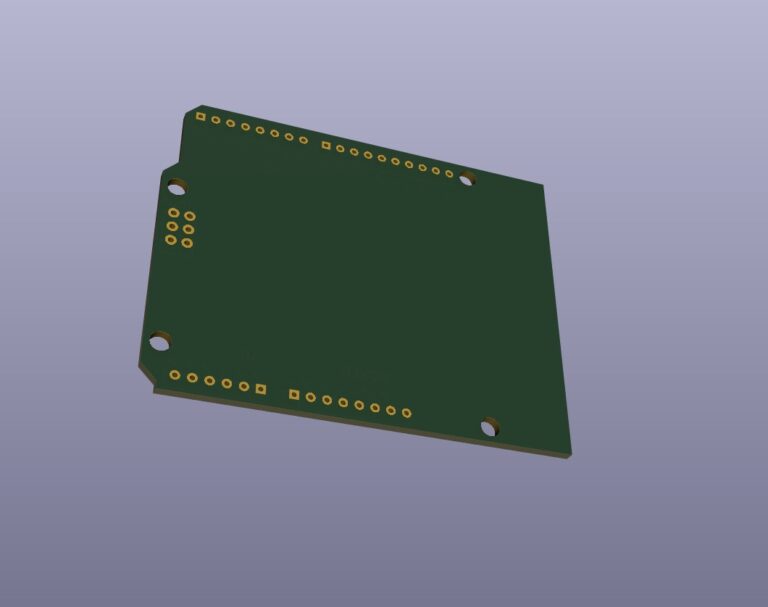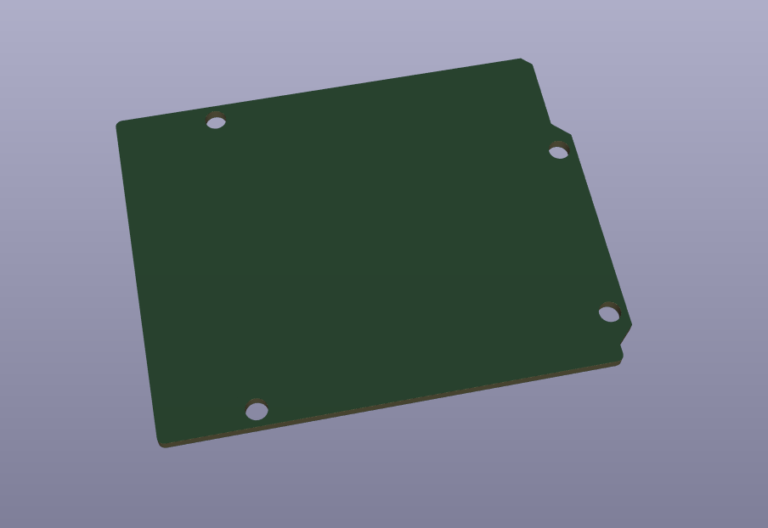KiCad 7.x Footprint Does Not Match Copy In Library
Contents
Problem Description
In KiCad 7.x, if the component footprint in the library differs from the actual footprint used, it will generate a warning message during the DRC stating "Footprint does not match copy in library", as shown below...
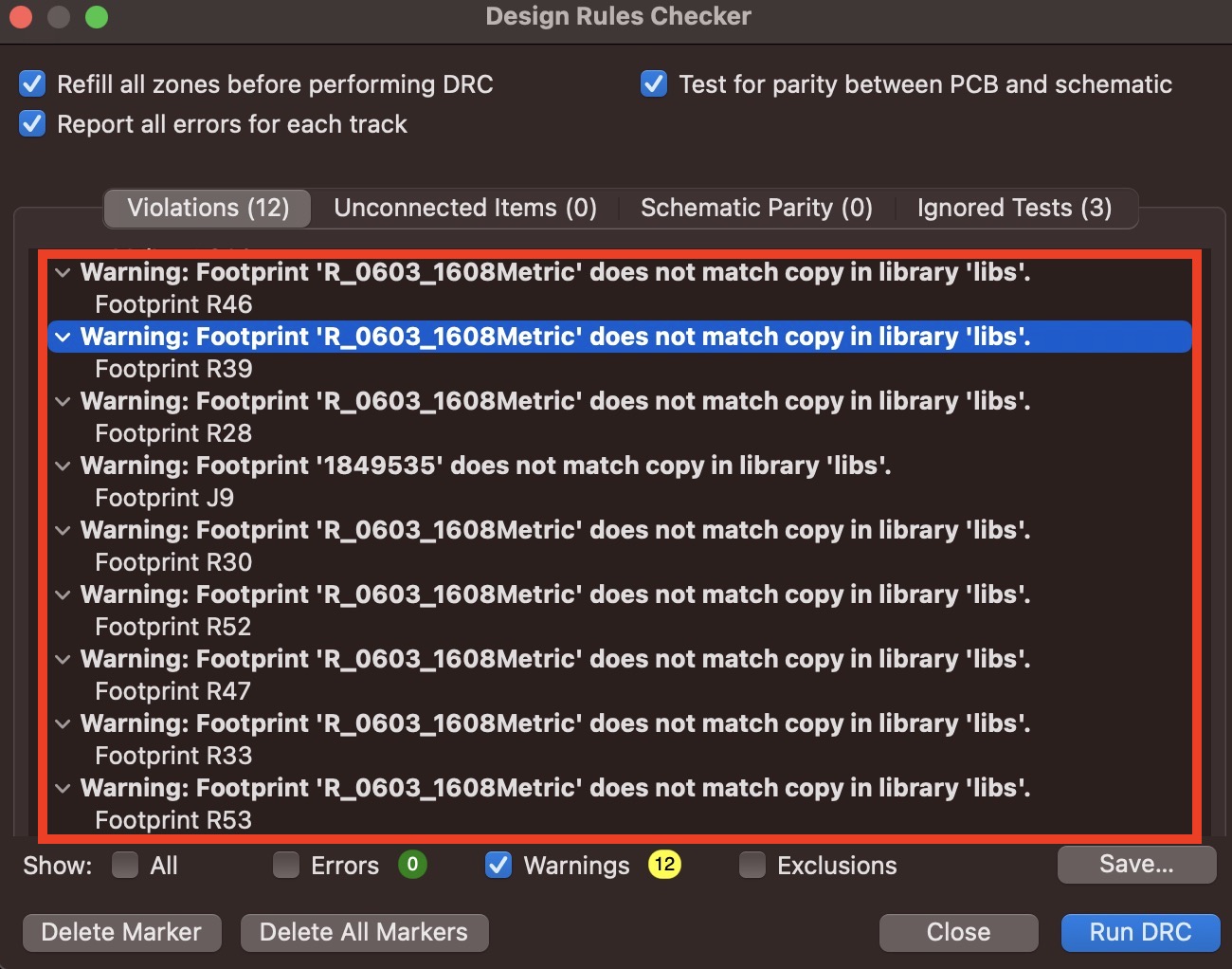
Solution
Check whether the package of the component used on the PCB matches the package of the component in the component library, such as text description, 3D path... etc. After finding the difference, modify it to make the two sides consistent or you can use the following steps to synchronize on the PCB The packaging of the used components is consistent with the packaging of the components in the component library.
Synchronize Component Footprints
Select the package of the problematic component on the PCB and press the E key on the keyboard or use the right mouse button to select Properties... to enter the Footprint Properties function window, as shown below...
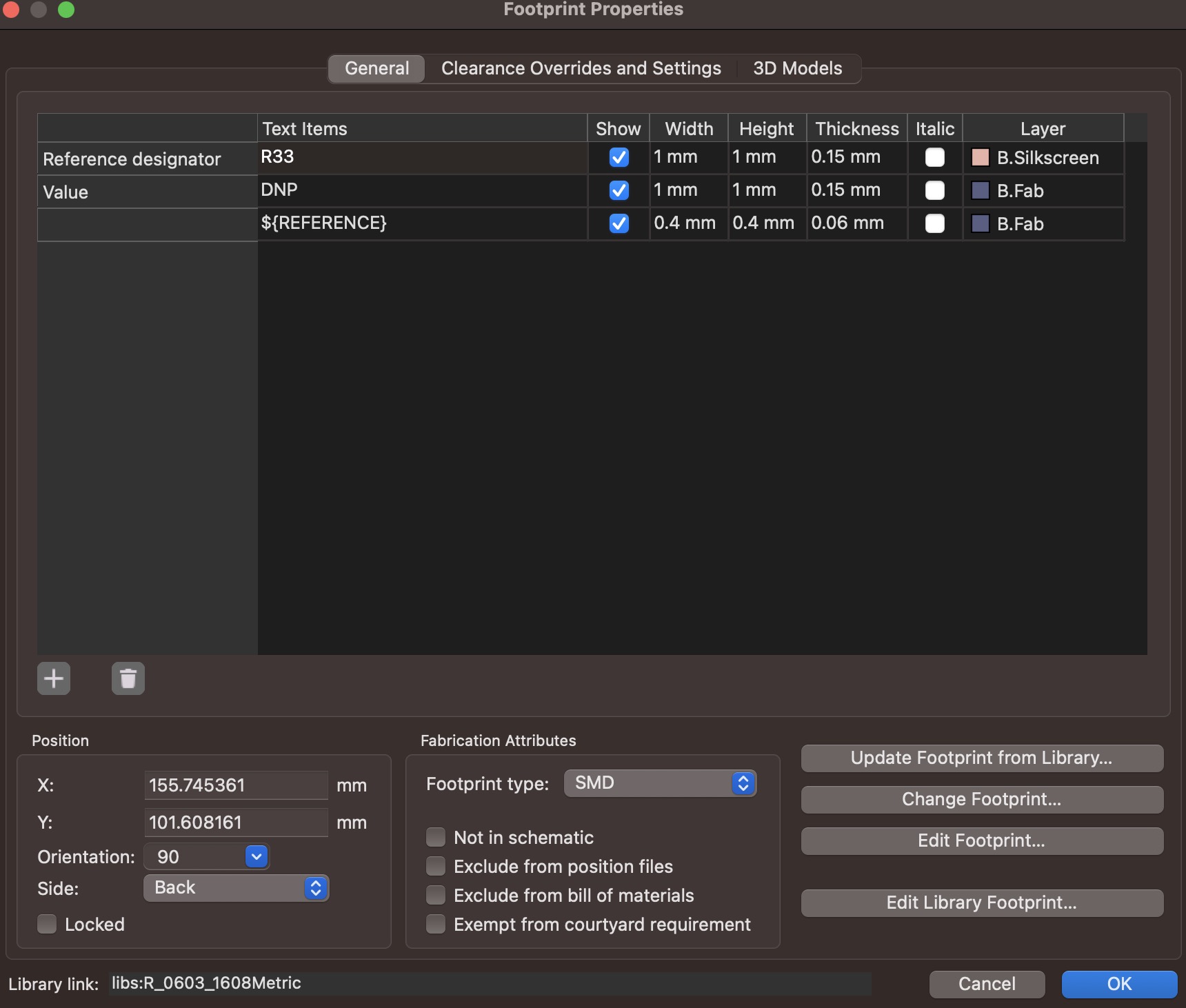
Select Update Footprint form Library..., as shown below...
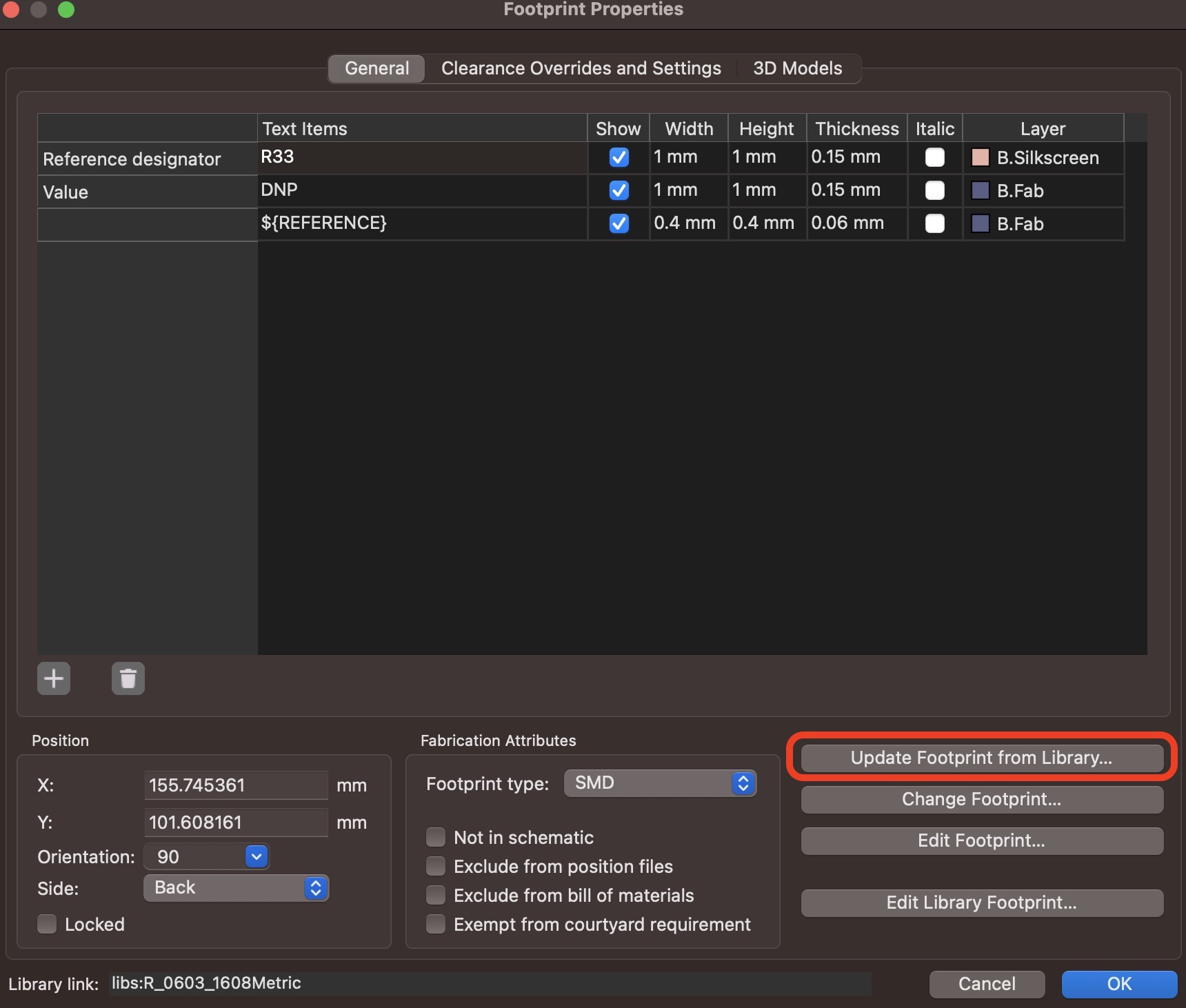
Enter the function menu window of Update Footprint form Library, you can choose the way to update according to your needs and select the content to be updated in Update Options. As shown in the figure, only the package name id of the same component is selected, so that the package of the same component on the PCB can be synchronized with the component package in the component library. After the setting is completed, click the "Update" button to execute.
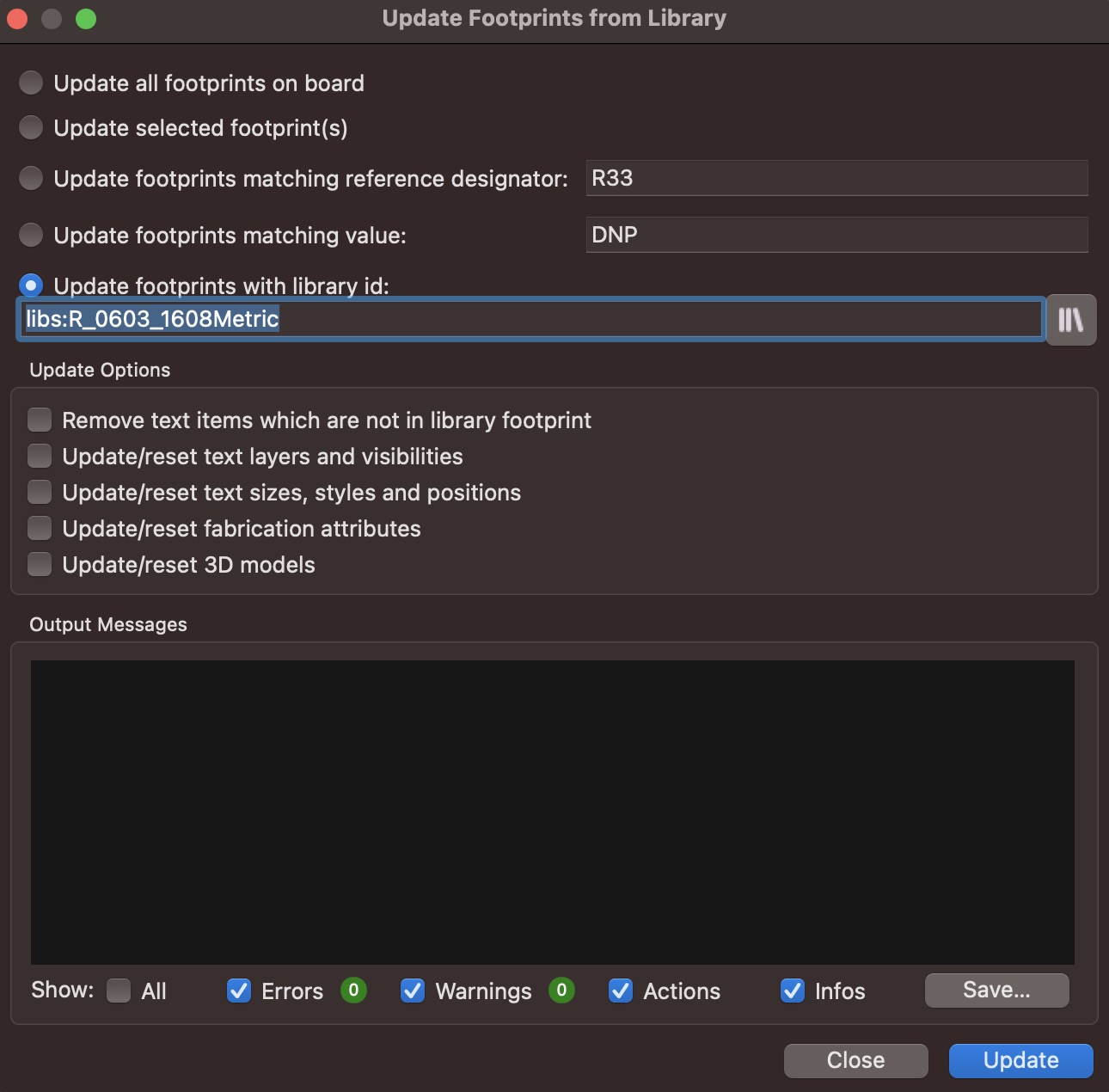
Run DRC Again
After returning to the PCB Editor, enter the Design Rules Checker again and select the Run DRC button, and you can see that the warning related to "Footprint does not match copy in library" will disappear, as shown below...