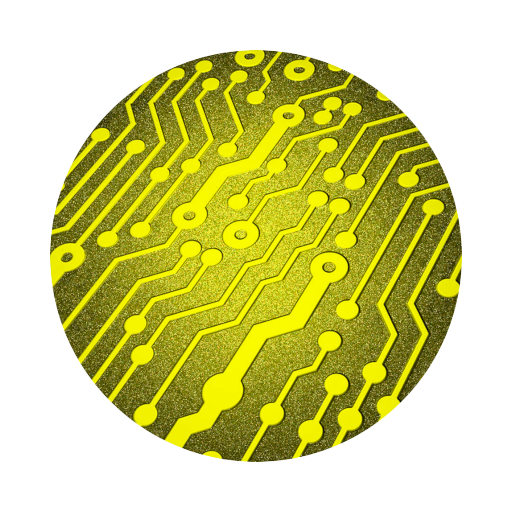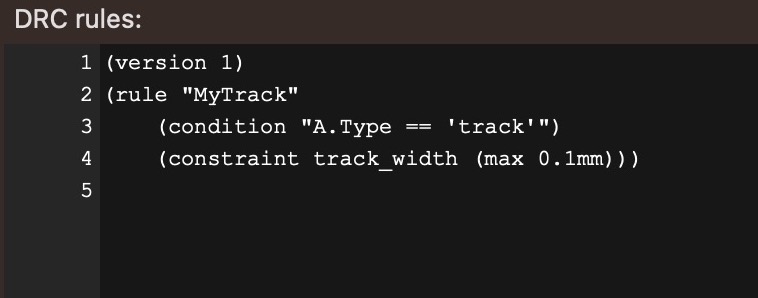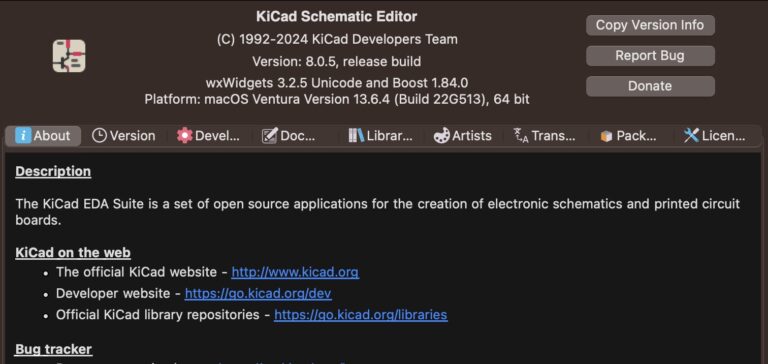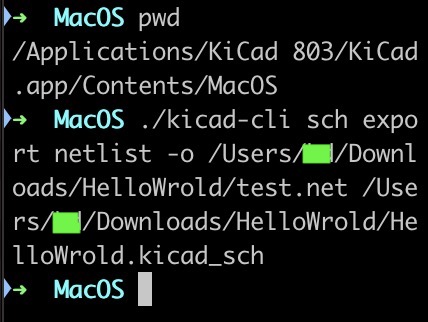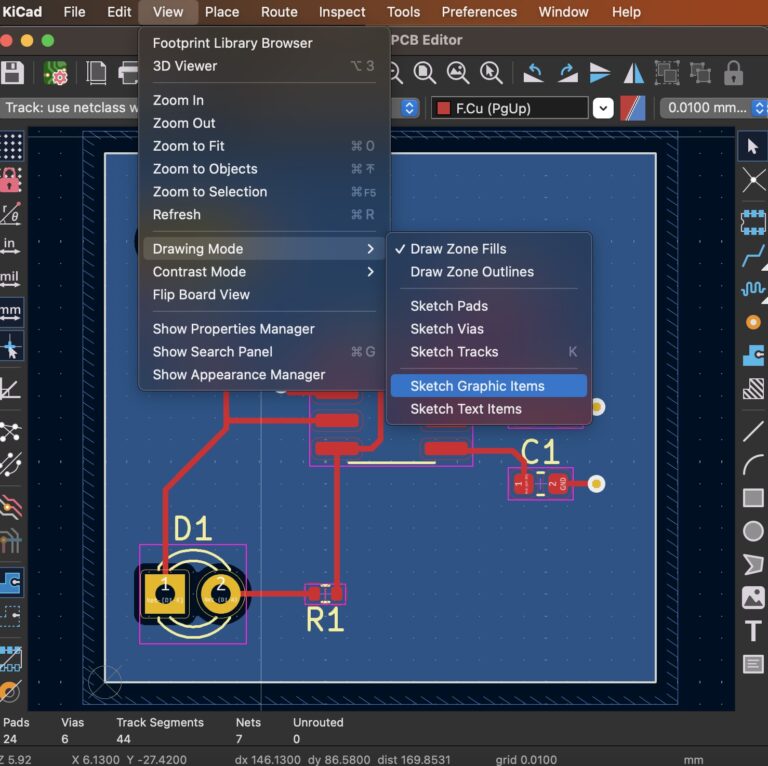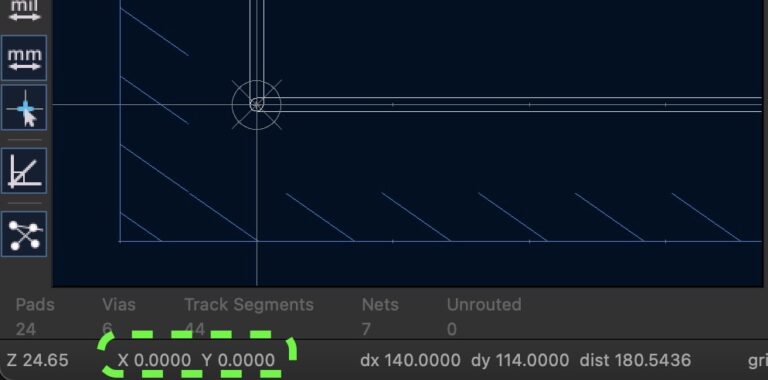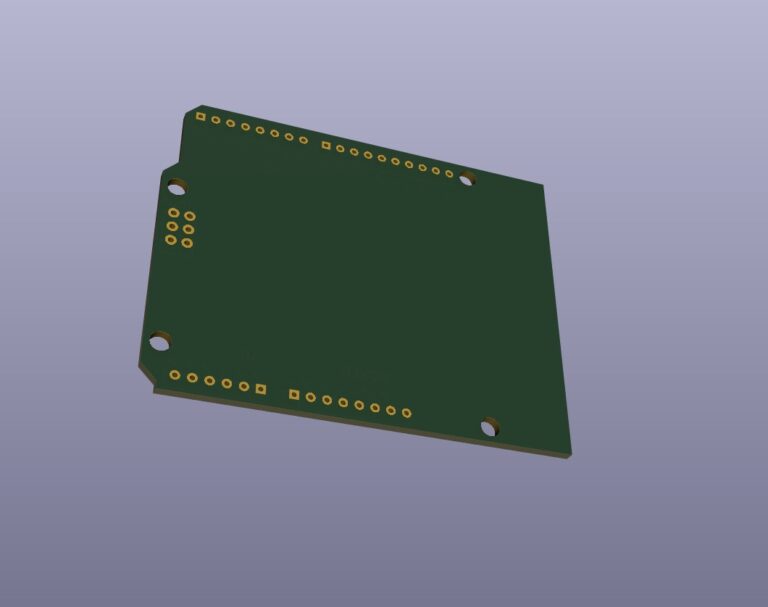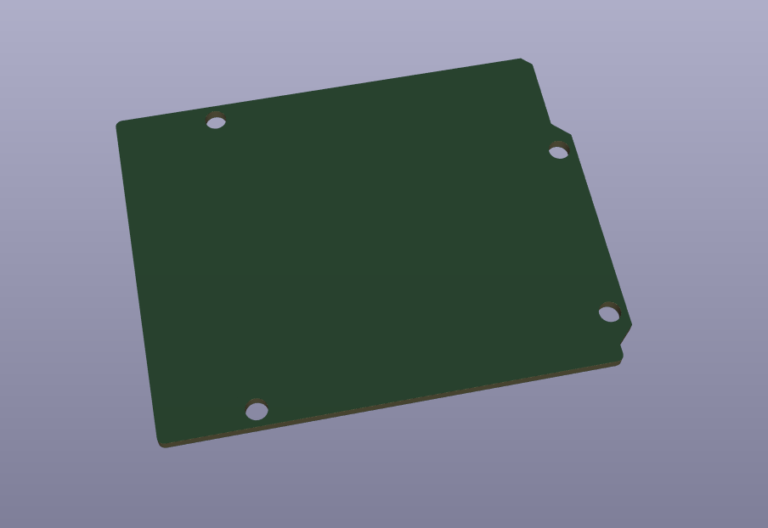KiCad 7.x SPICE Simulation
Content
Introduction
KiCad SPICE Simulation is KiCad's built-in electronic design automation (EDA) tool suite SPICE (Simulation Program with Integrated Circuit Emphasis) simulation function to simulate and analyze the behavior of electronic circuits. SPICE is a commonly used circuit simulation language and tool that allows engineers and designers to simulate and test the performance of circuits to better understand how they work, and to design and optimize them.
Preparation
1. Download KiCad。 2. Learn to use Schematic Editor tools。
Create a SPICE Simulation Schematic
Use KiCad's electronic schematic tool to create your circuit diagrams. This is the starting point for the simulation, where you need to draw all the components and connections onto the schematic.
As shown below...
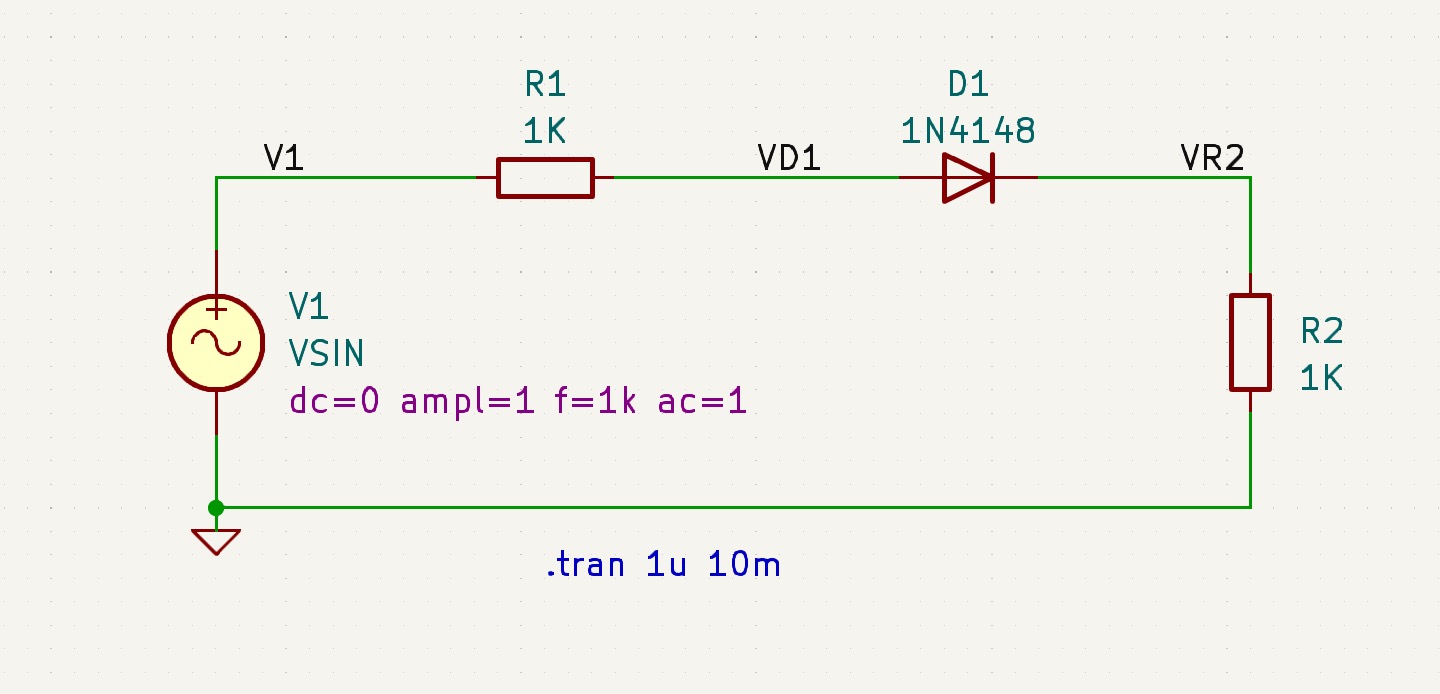
Add SPICE Components & Control Instructions
1. Add the power component "V1" used by SPICE. 2. Place > Add Symbol > Simulation_SPICE > Select VSIN.
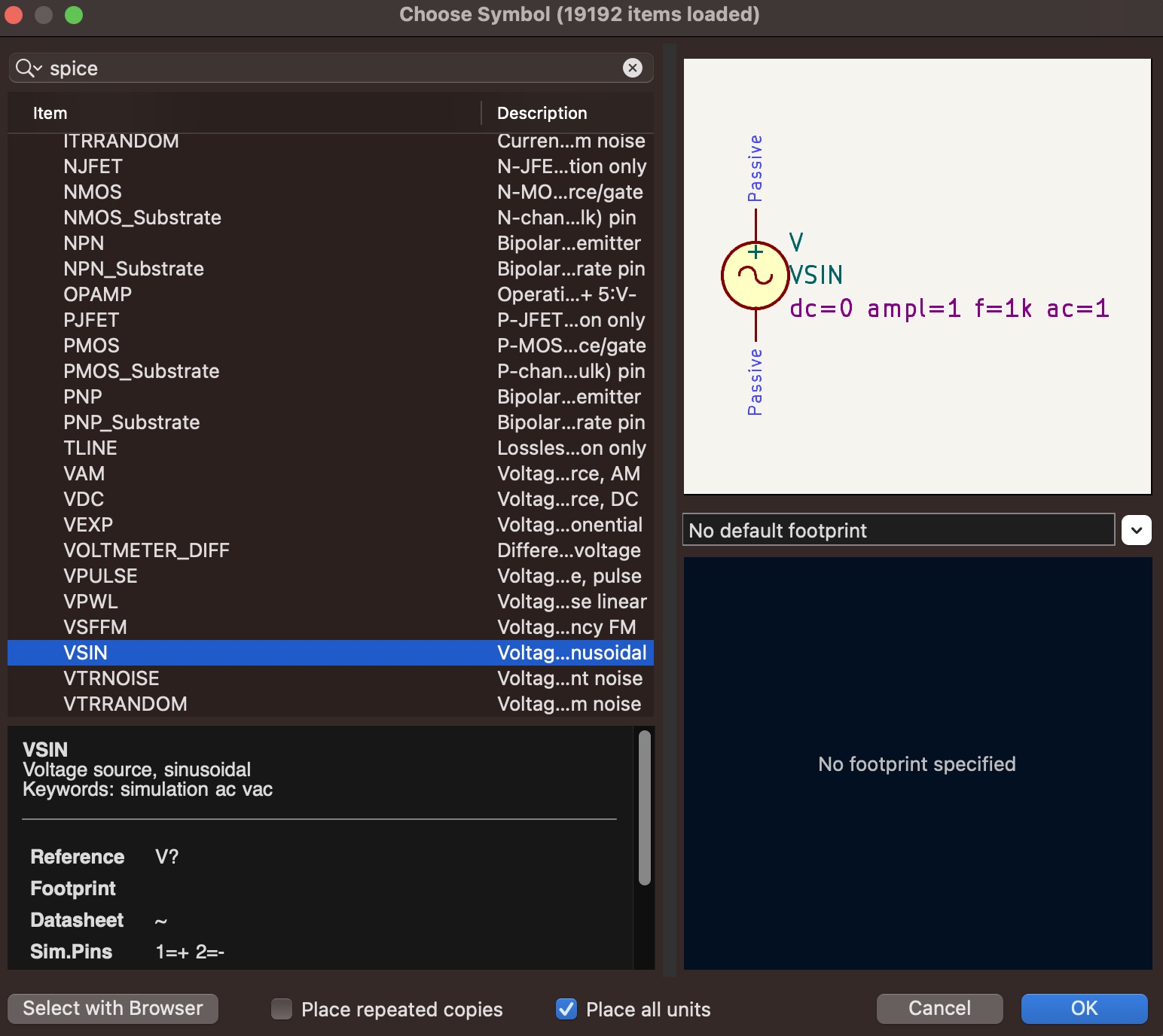
1. Add SPICE control instruction text to the schematic. 2. Place > Add Text > Enter ".tran 1u 10m".
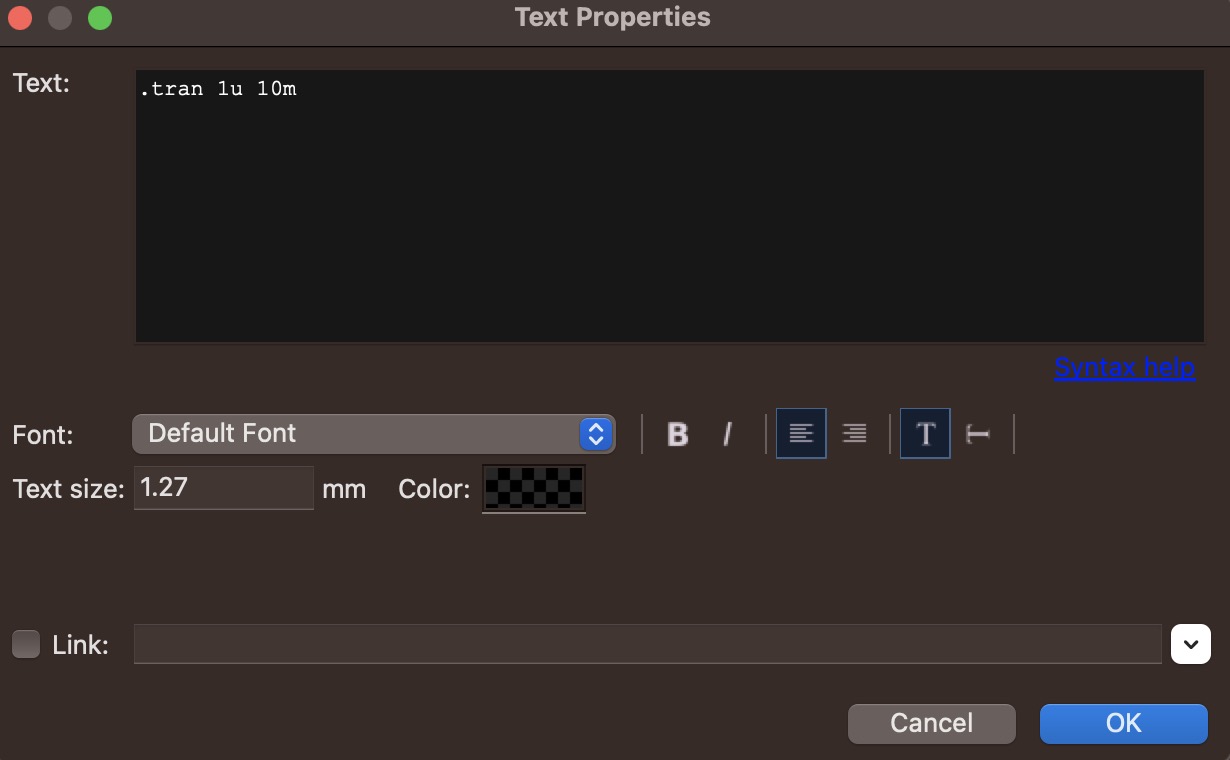
3. ".tran" Transient analysis, simulation from 0 to 10 ms with steps of 1 us.
Running The Simulation
1. Inspect > Simulator...
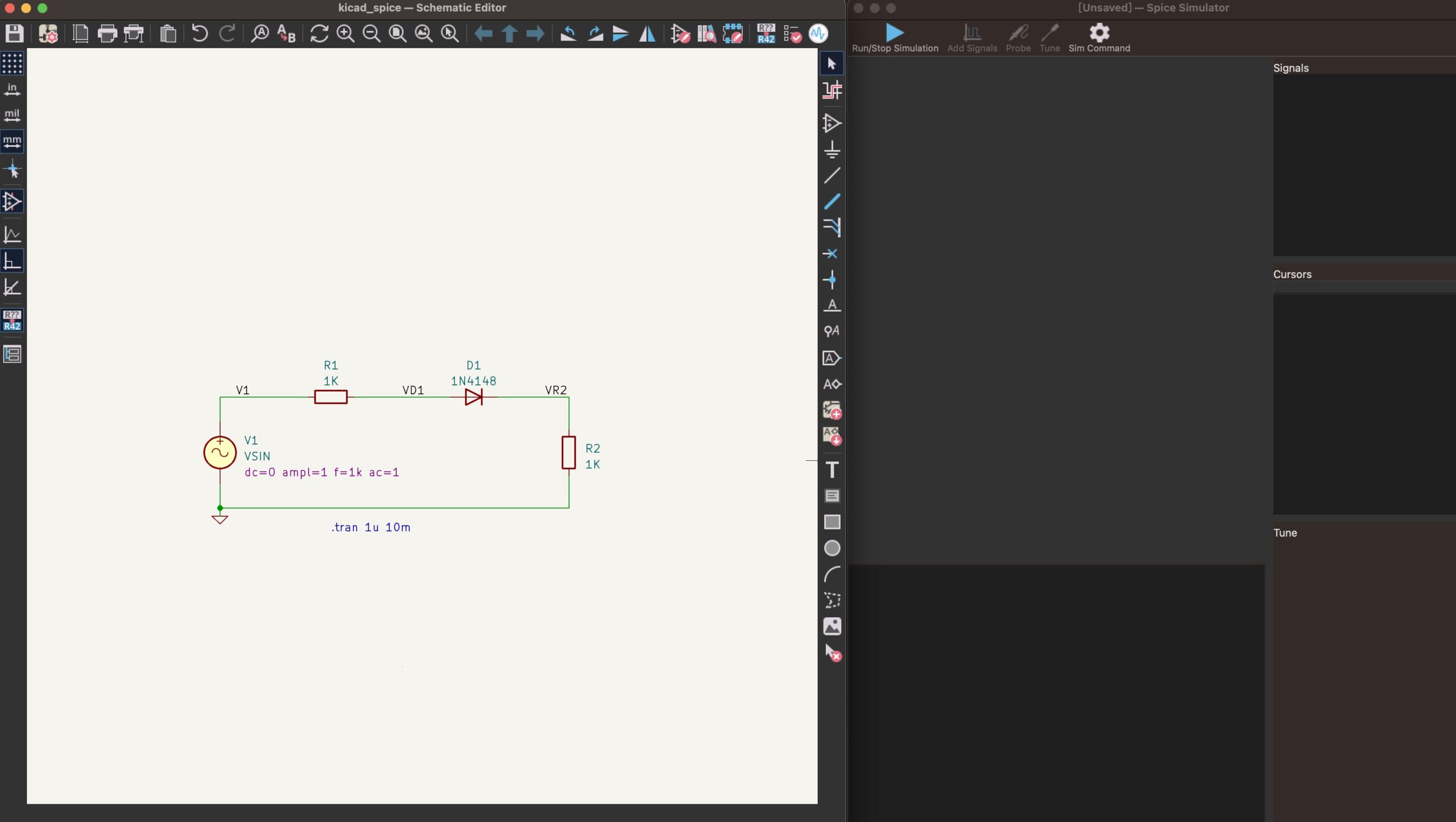
2. Click the blue arrow button "Run/Stop Simulation" in the toolbar.
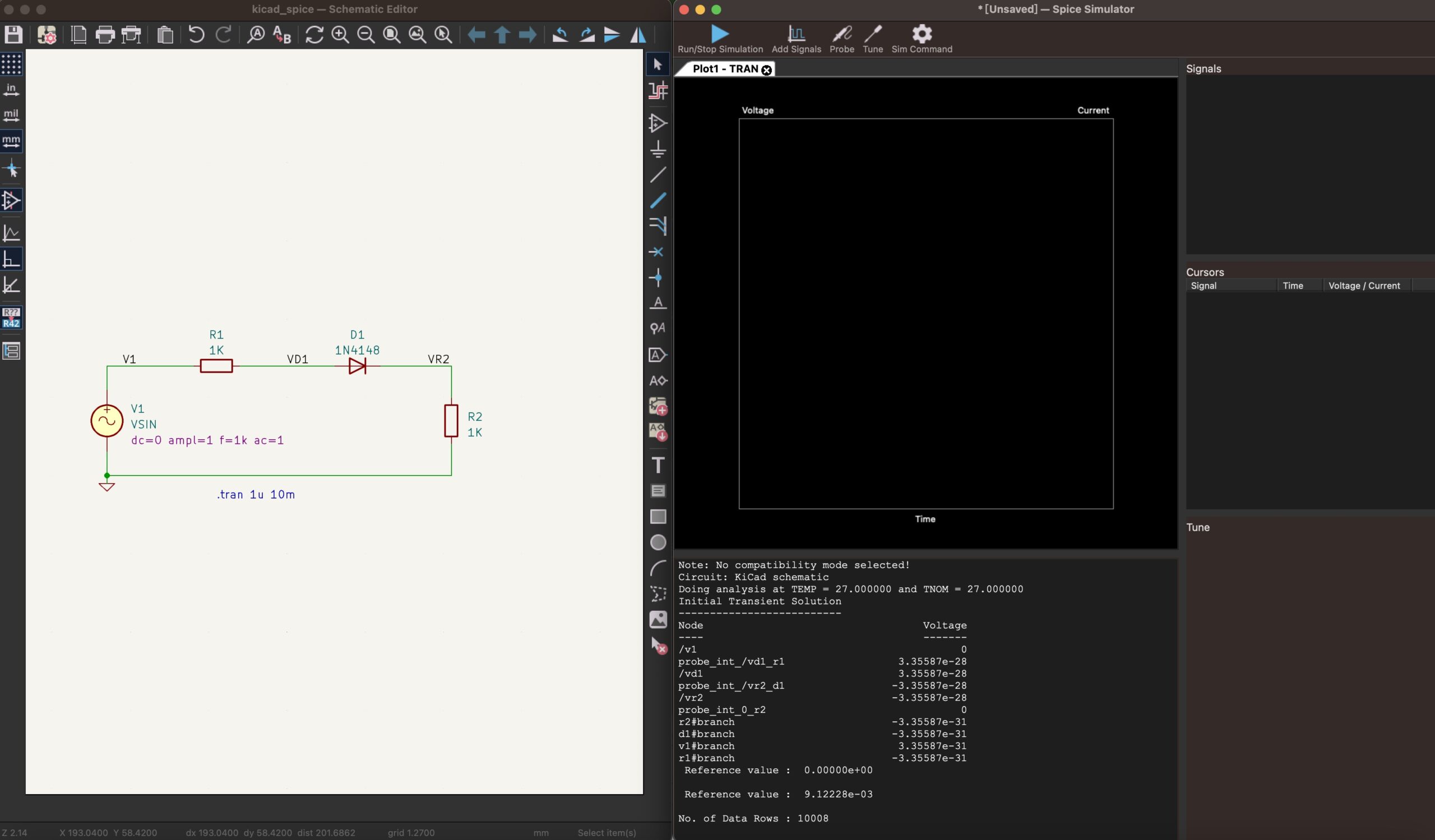
Viewing The Waveforms
1. Click "Probe" and select "V1", "VD1", "VR2" in the schematic.
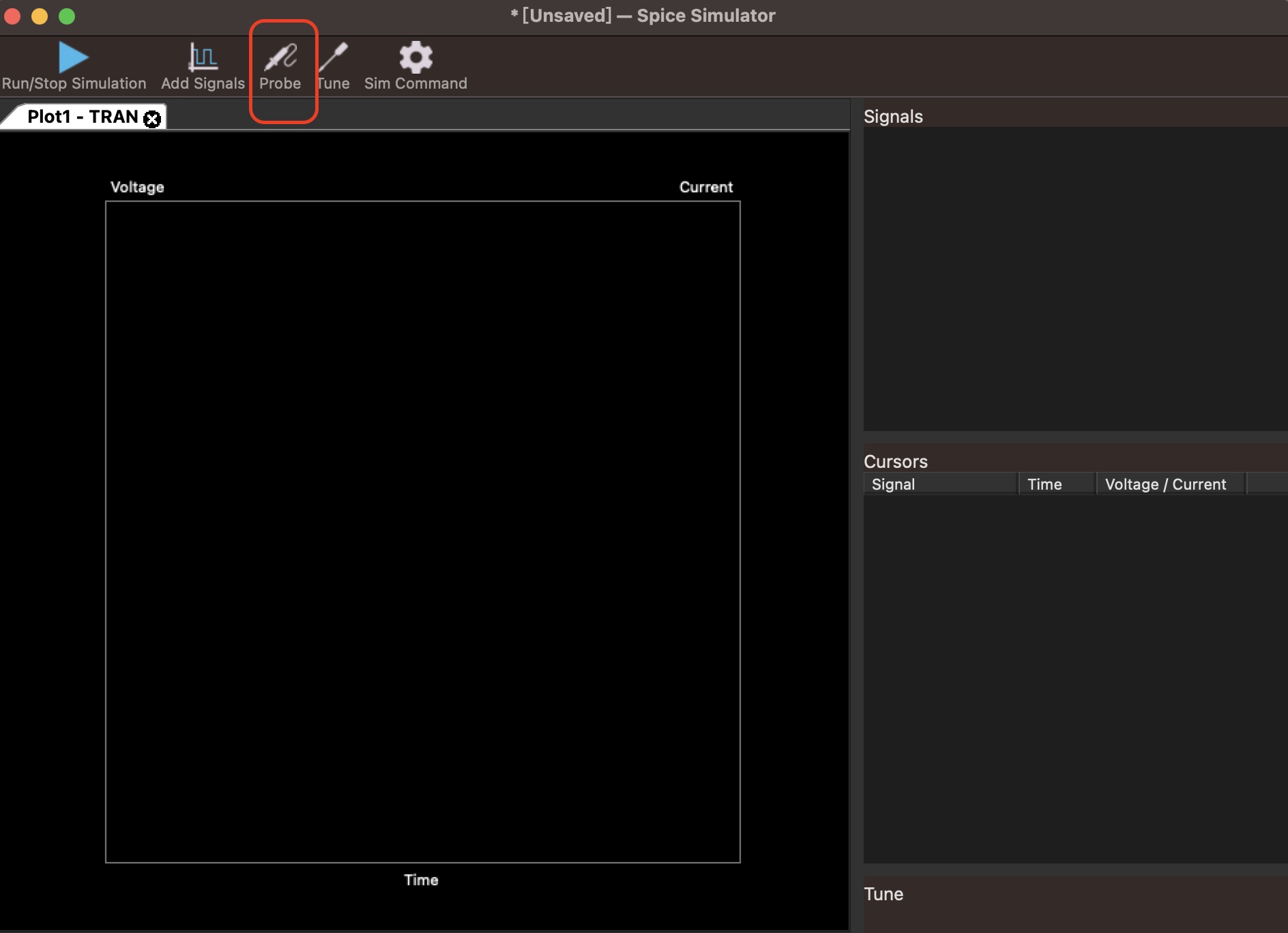
2. Displays "V1", "VD1", "VR2" waveforms.
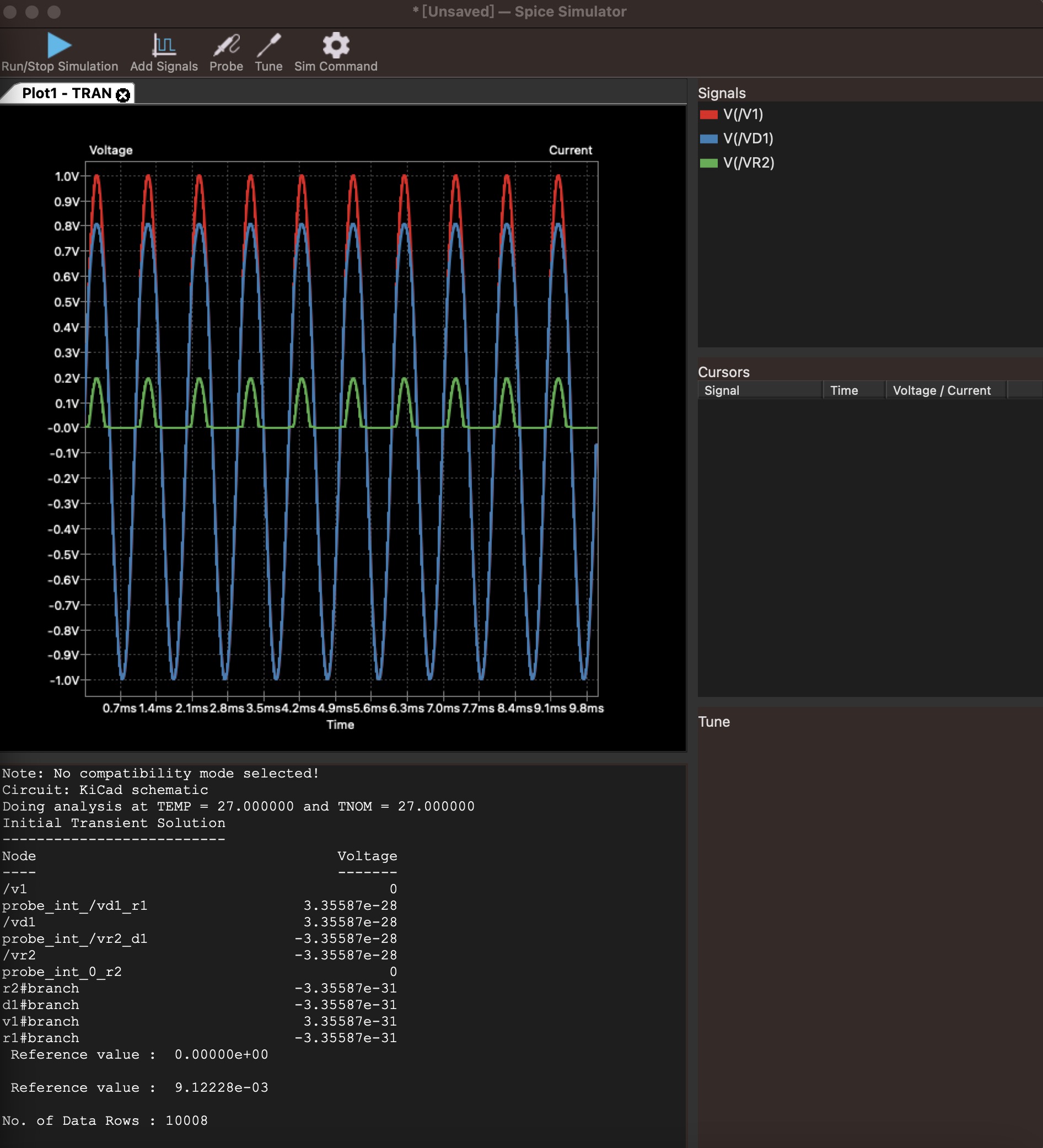
Further Learning
KiCad 7's SPICE simulation feature provides a convenient and feature-rich tool for designing and analyzing electronic circuits. For a deeper understanding of SPICE simulation in KiCad 7, I recommend referring to official documentation, tutorial resources, and online communities for additional guidance and tips.