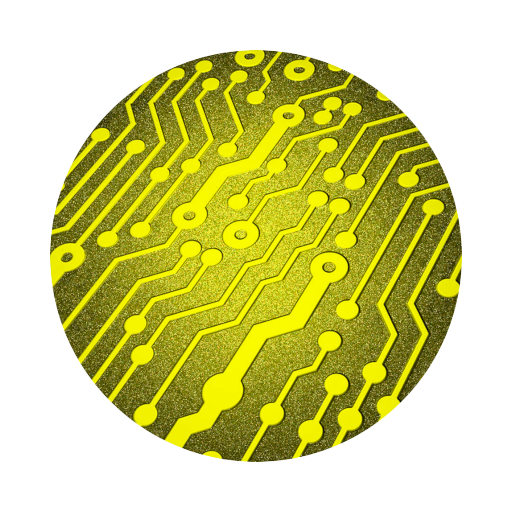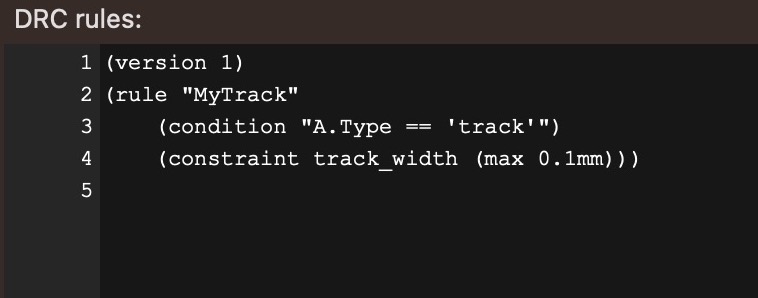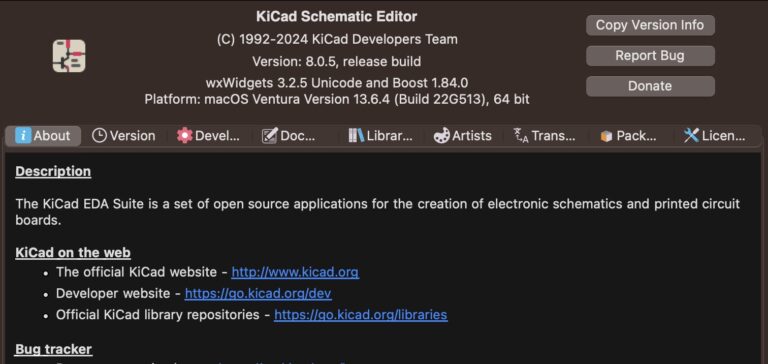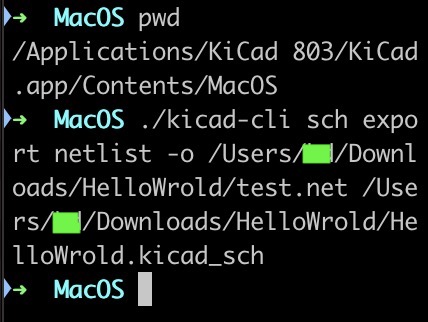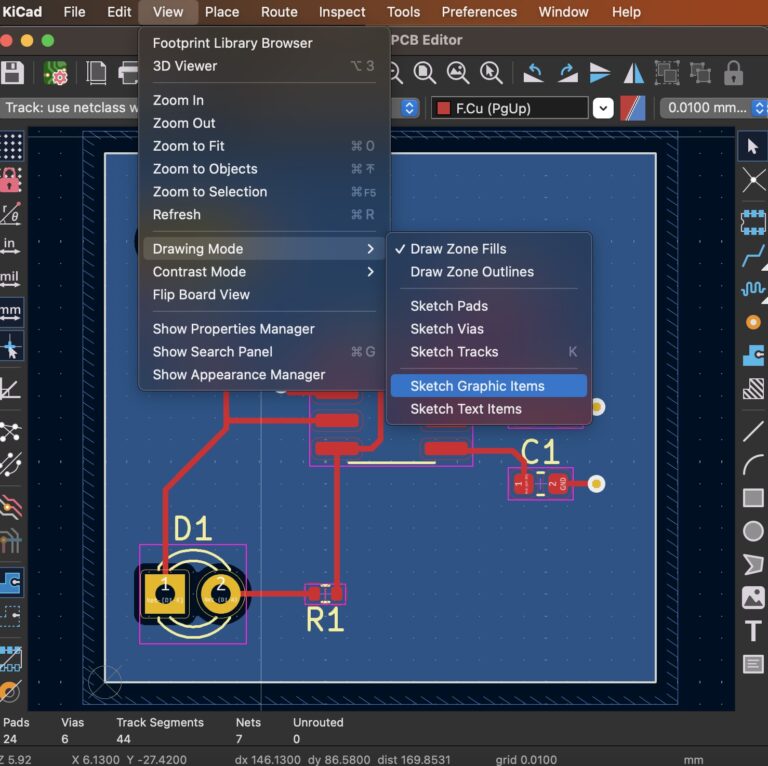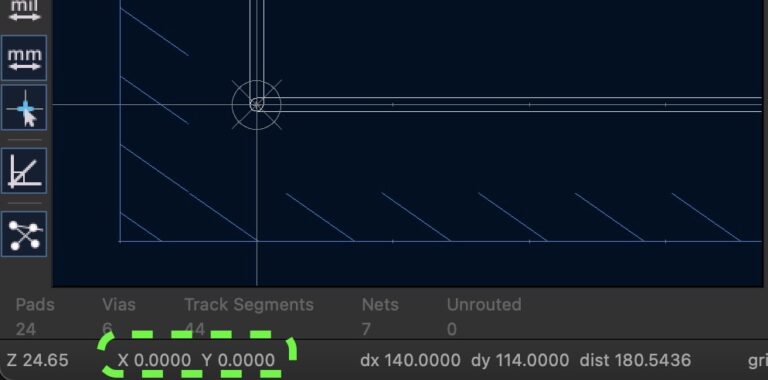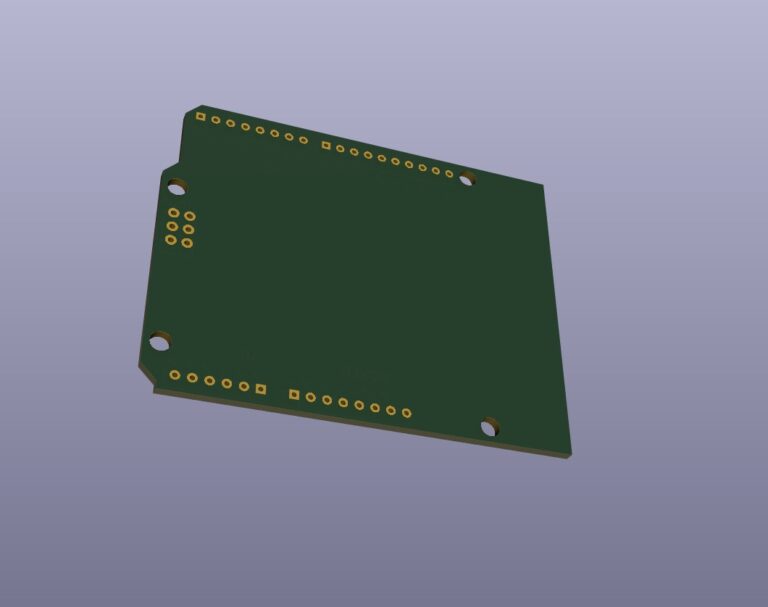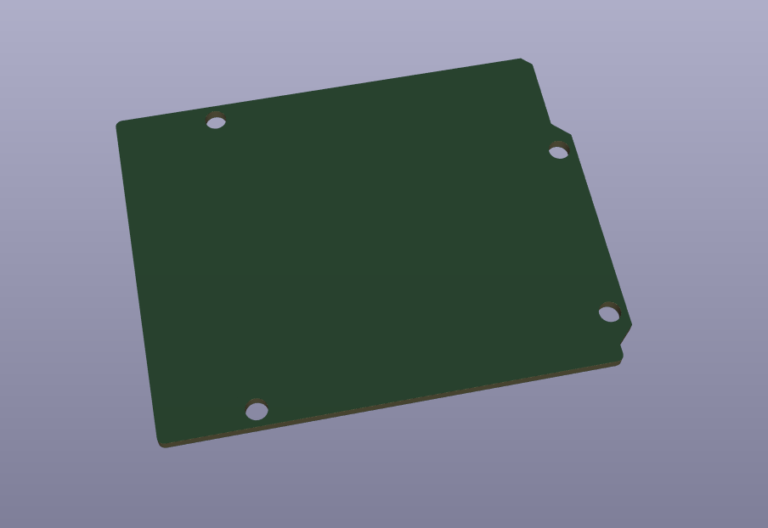KiCad 7.x Tutorial – Gerber Out
Content
Open a Completed KiCad Project
Gerber files are a standard electronic design automation file format used to describe manufacturing information for printed circuit boards. The file contains drawing data at various levels of the PCB, including copper layers, silkscreens, pads, drill holes, etc. and other information required to manufacture the PCB. Open a completed KiCad project such as HelloWrold.kicad_pro or follow the steps below to complete a KiCad project. 1. KiCad 7.x Tutorial – Design Circuit 2. KiCad 7.x Tutorial – Design PCB
KiCad 7.x Gerber Out
Open the *.kicad_pcb file in the project. Select File ▷ Fabrication Outputs ▷ Gerbers (.gbr)....
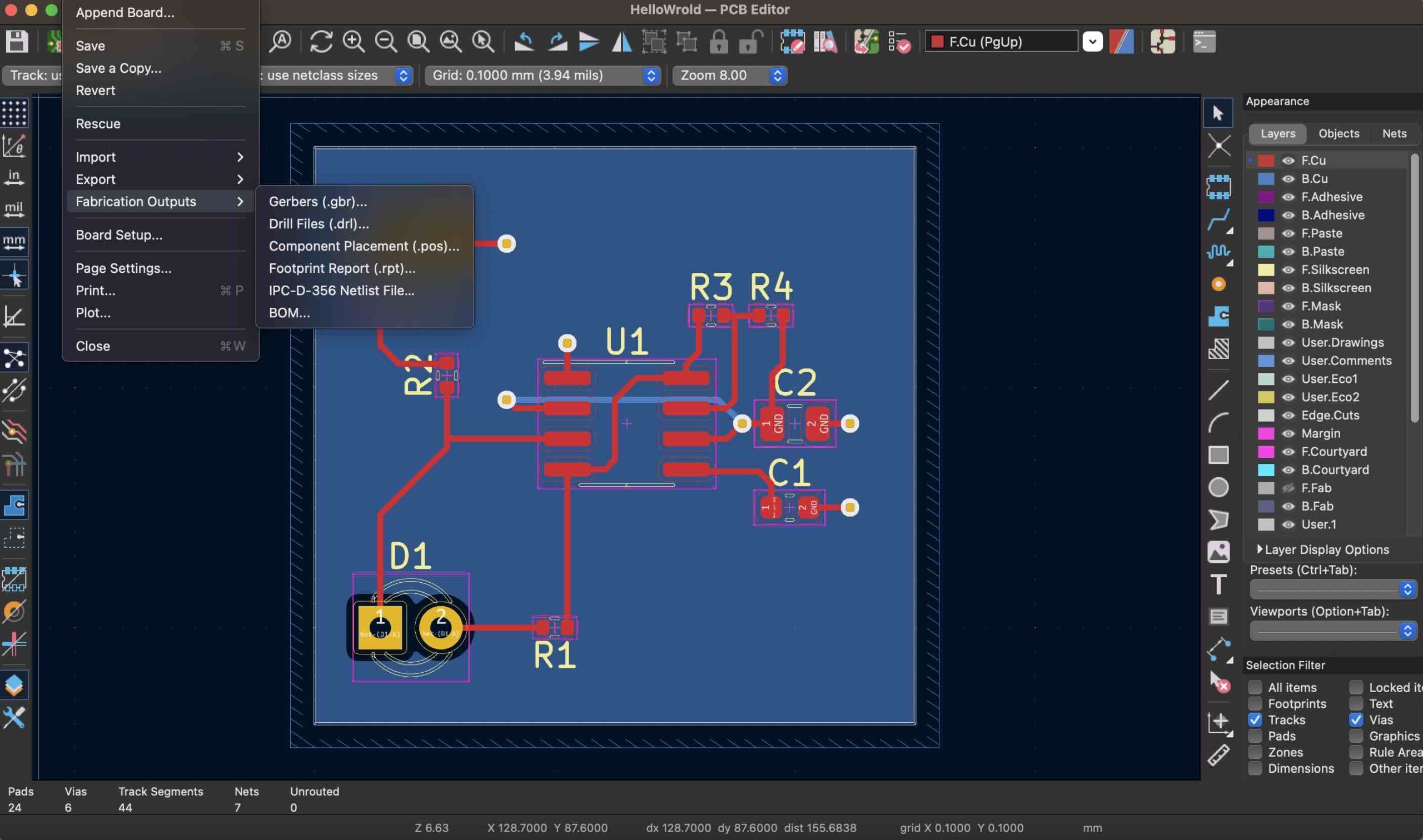
KiCad 7.x Plot Settings
1. Set Output directory, For example, you can set a gbr folder in the current project directory, as shown below...
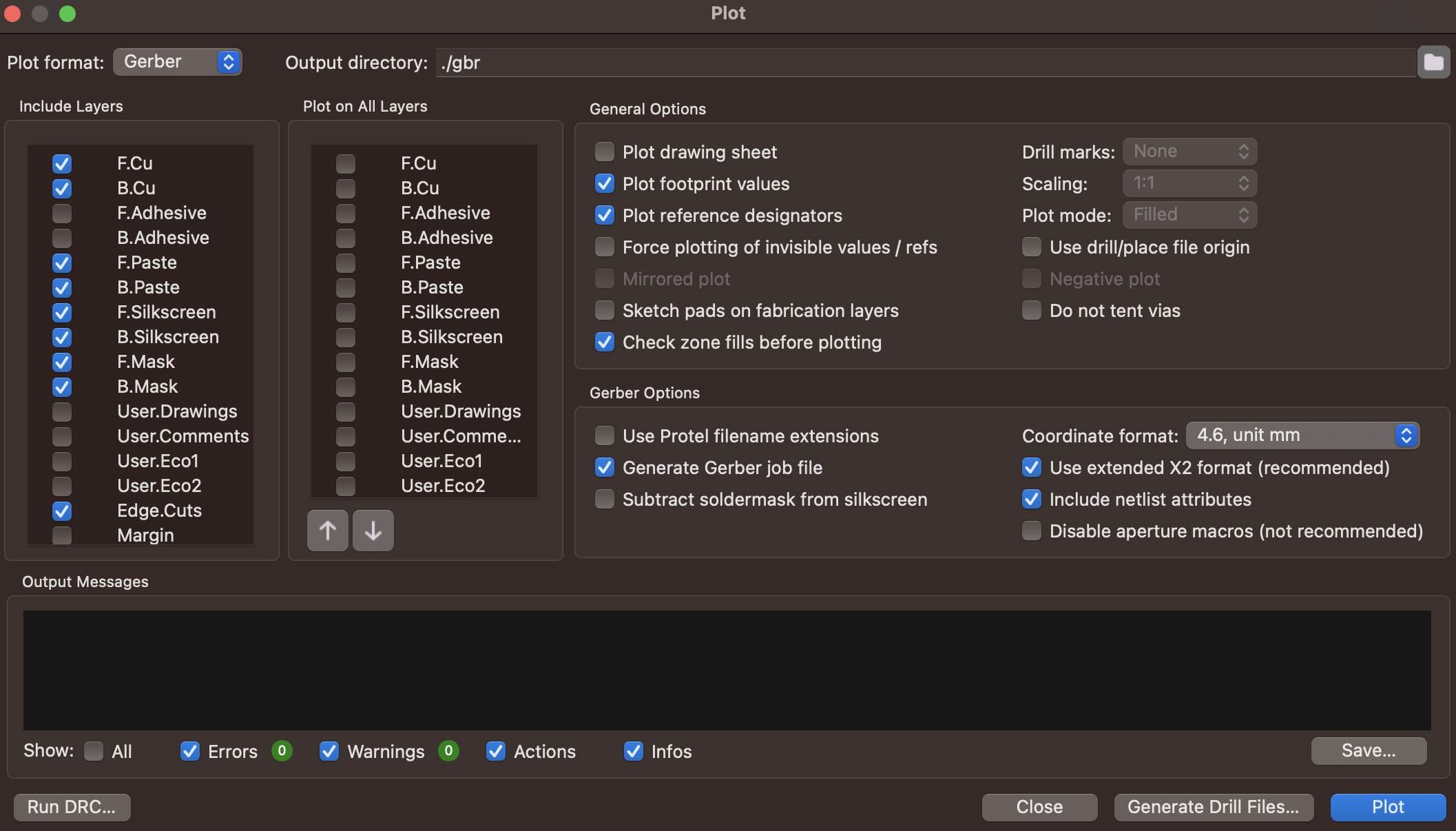
2. Set Include Layers, If the PCB layer is 4, 6, 8, etc., you need to add inner layers such as ln1.cu, ln2.cu... In addition, the board and frame layers of the PCB are usually included such as Edge.Cuts. The picture shows the settings for a 2-layer board.
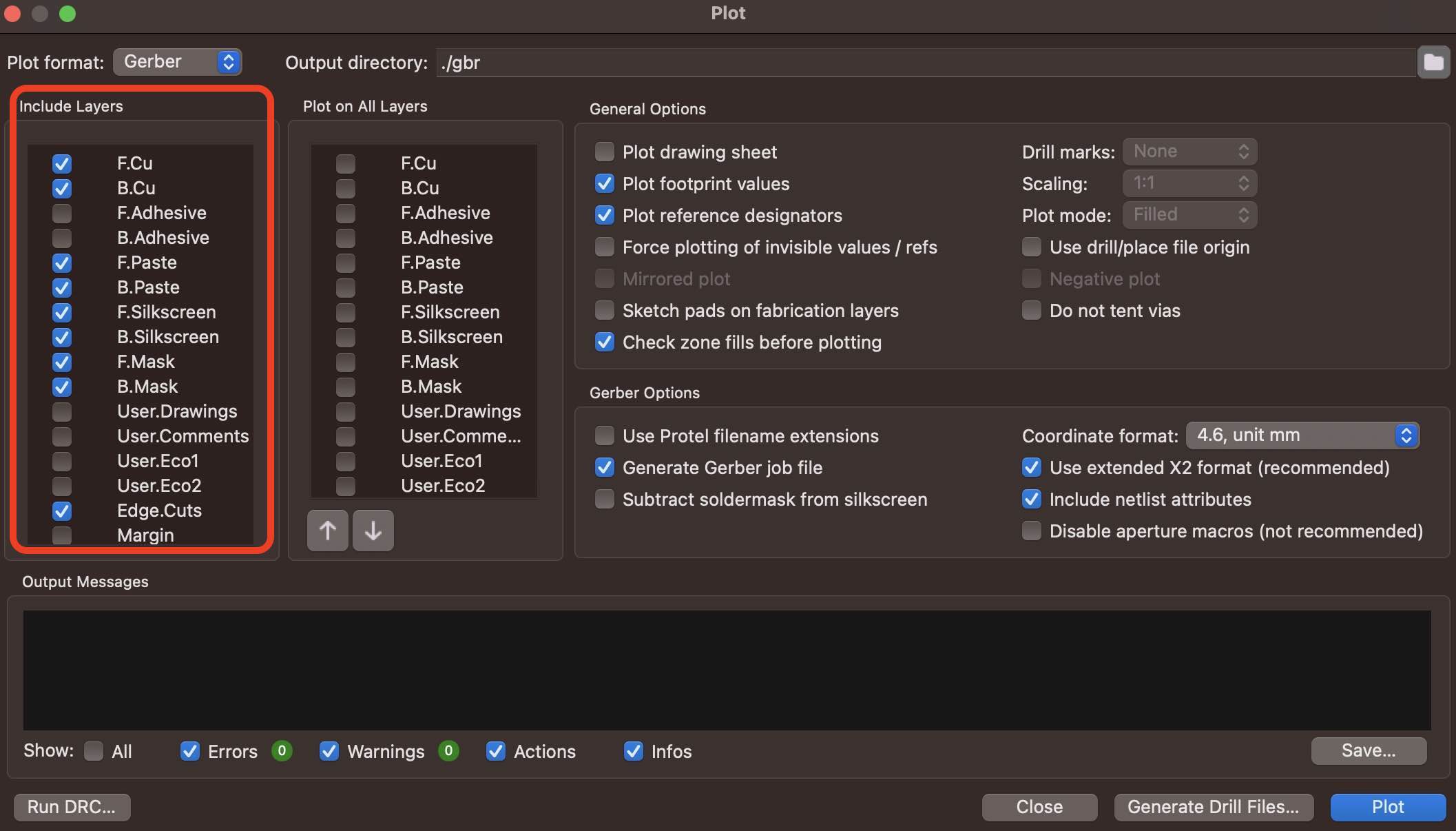
3. Set General Options and Gerber Options, You can select the corresponding settings according to your needs, as shown below....
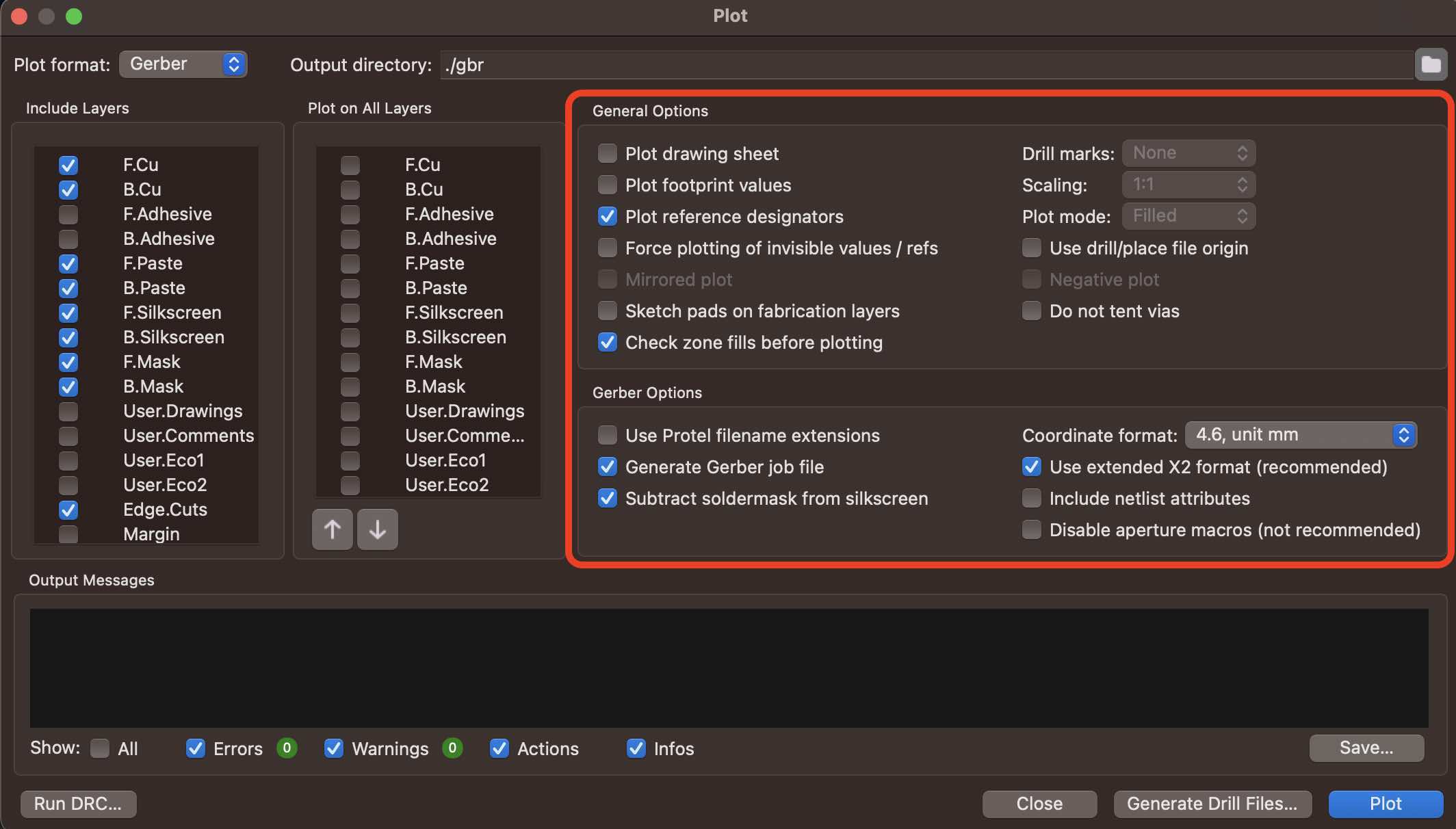
4. Click Plot button, The Gerber file will be output in the gbr folder.
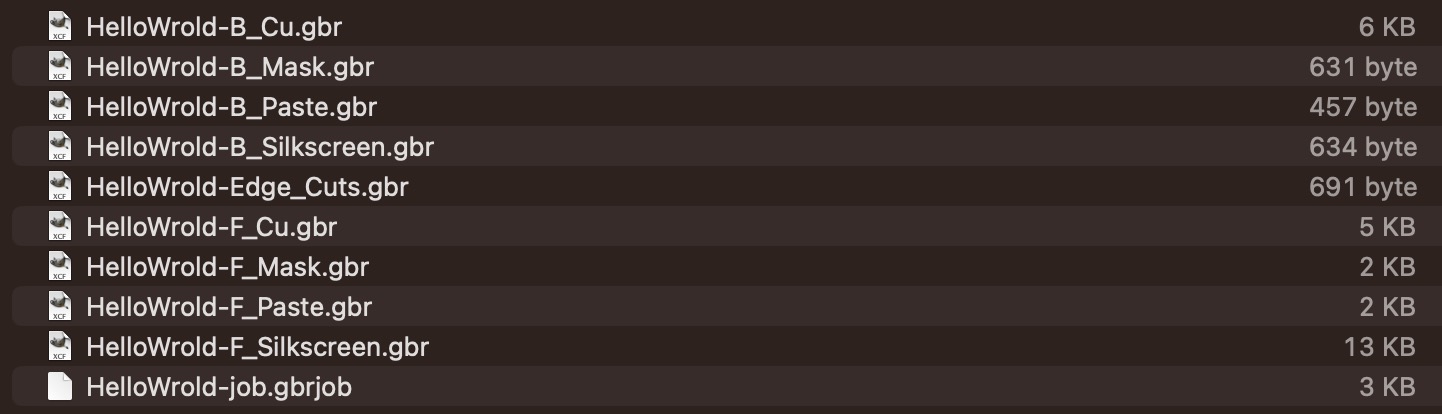
Generate Drill Files
1. Select File ▷ Fabrication Outputs ▷ Drill Files (.drl)....
2. Use the default options and click Generate Drill File button.
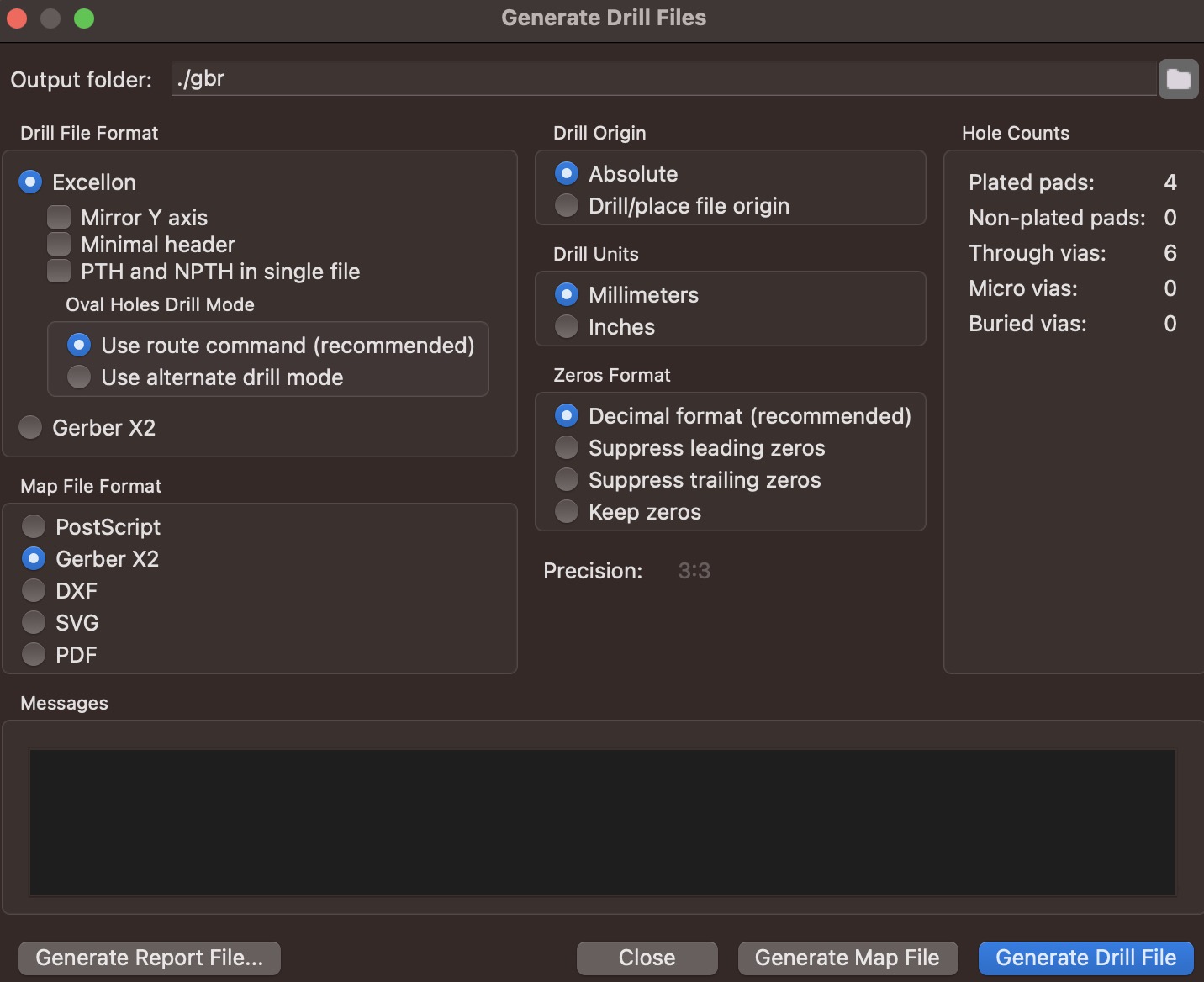
3. You can see two files HelloWrold-PTH.drl and HelloWrold-NPTH.drl in the gbr folder.
4. You can also add the option to click the Generate Map File button and see the two files HelloWrold-NPTH-drl_map.gbr and HelloWrold-PTH-drl_map.gbr in the gbr folder. These files provides more additional information about drilling to make it easier to read and reduce the possibility of errors.
Conclusion
The above is a general way to generate Gerber files. The actual method may vary depending on your specific project and KiCad version. To ensure correctness, please refer to the documentation or related resources for the version of KiCad you are using.