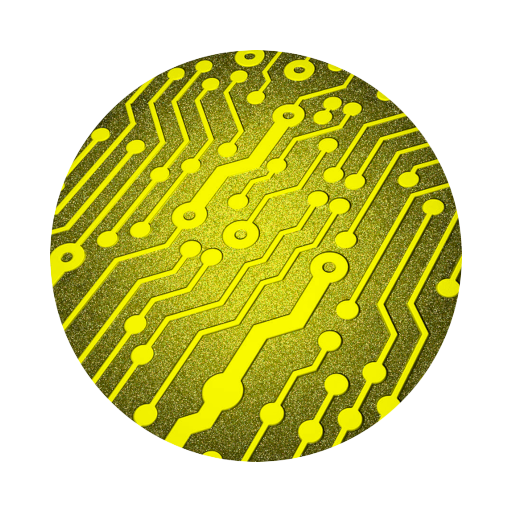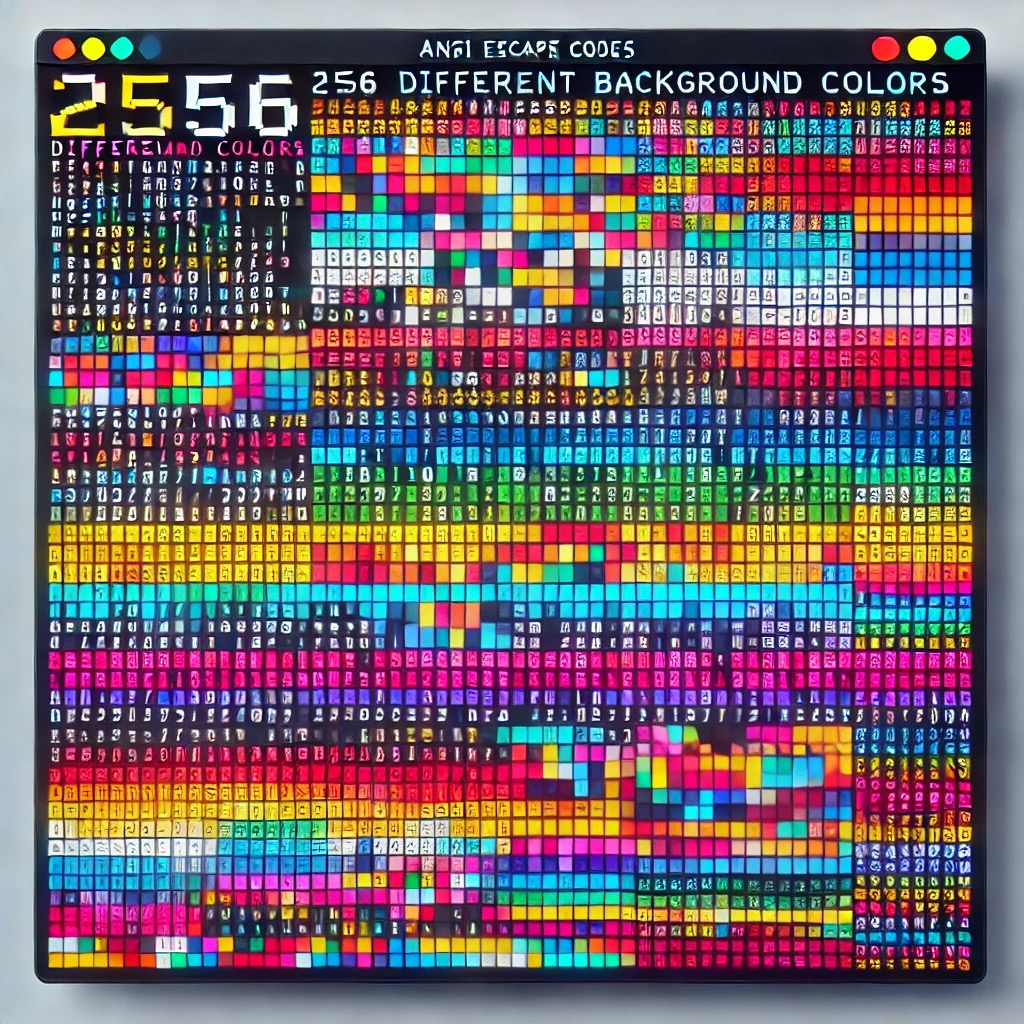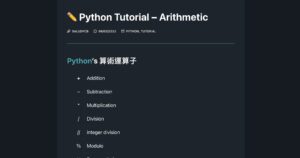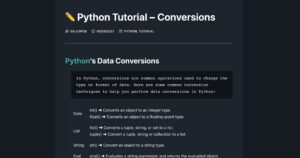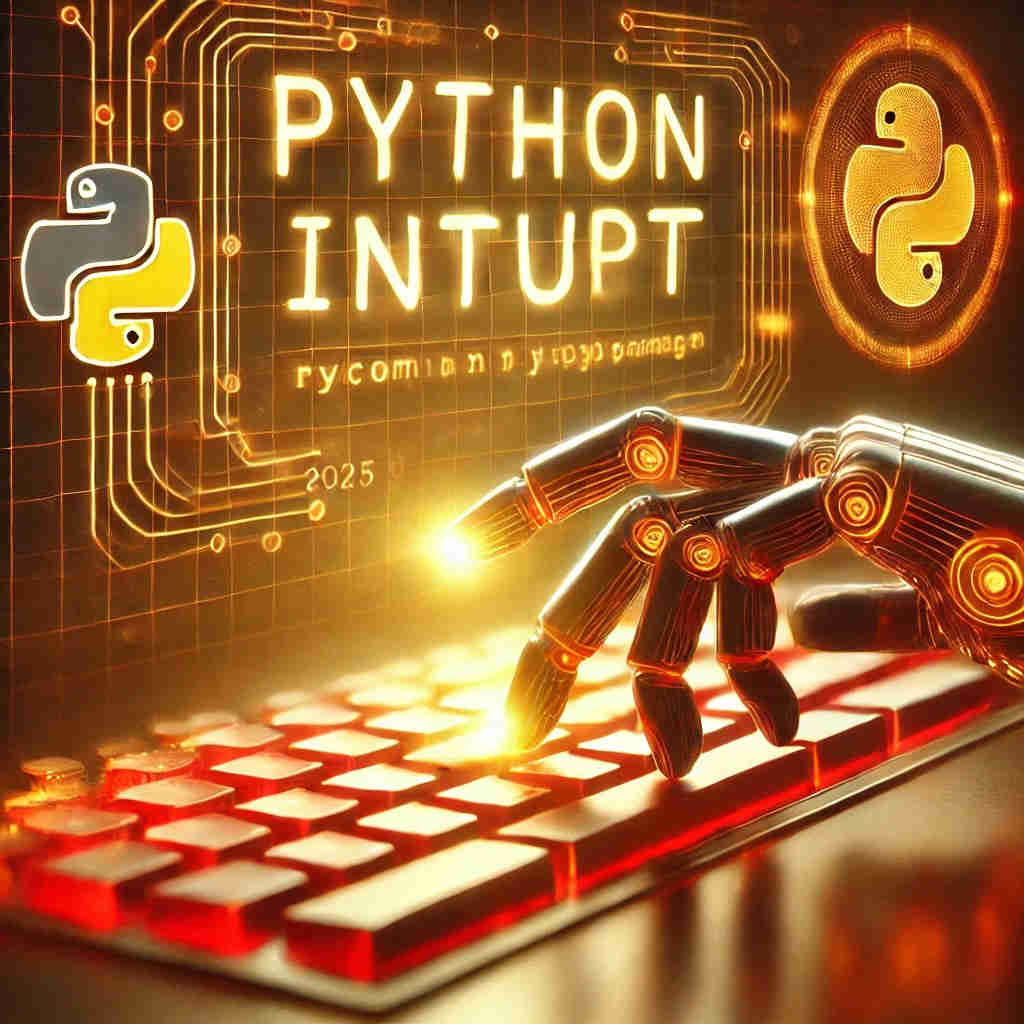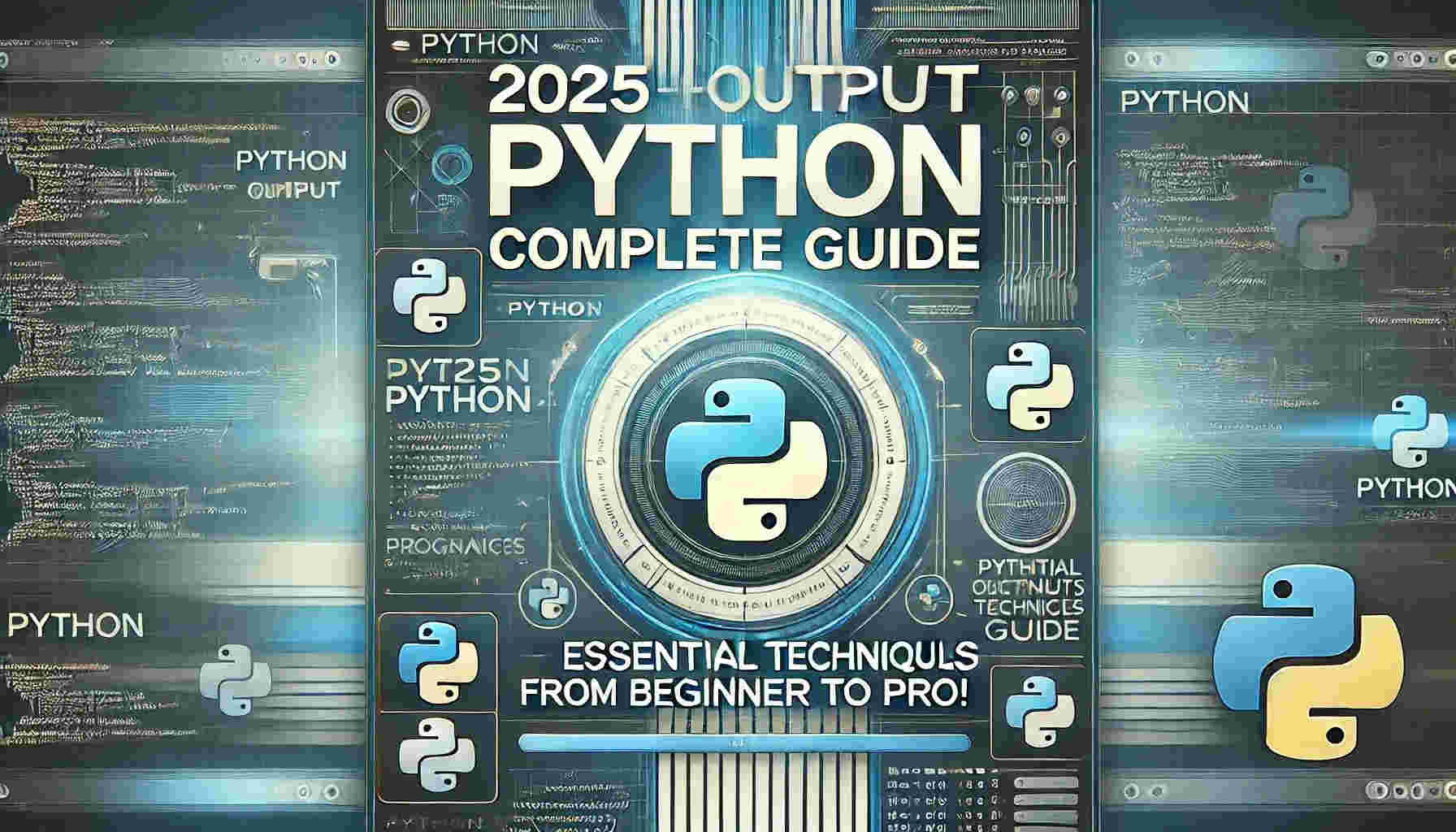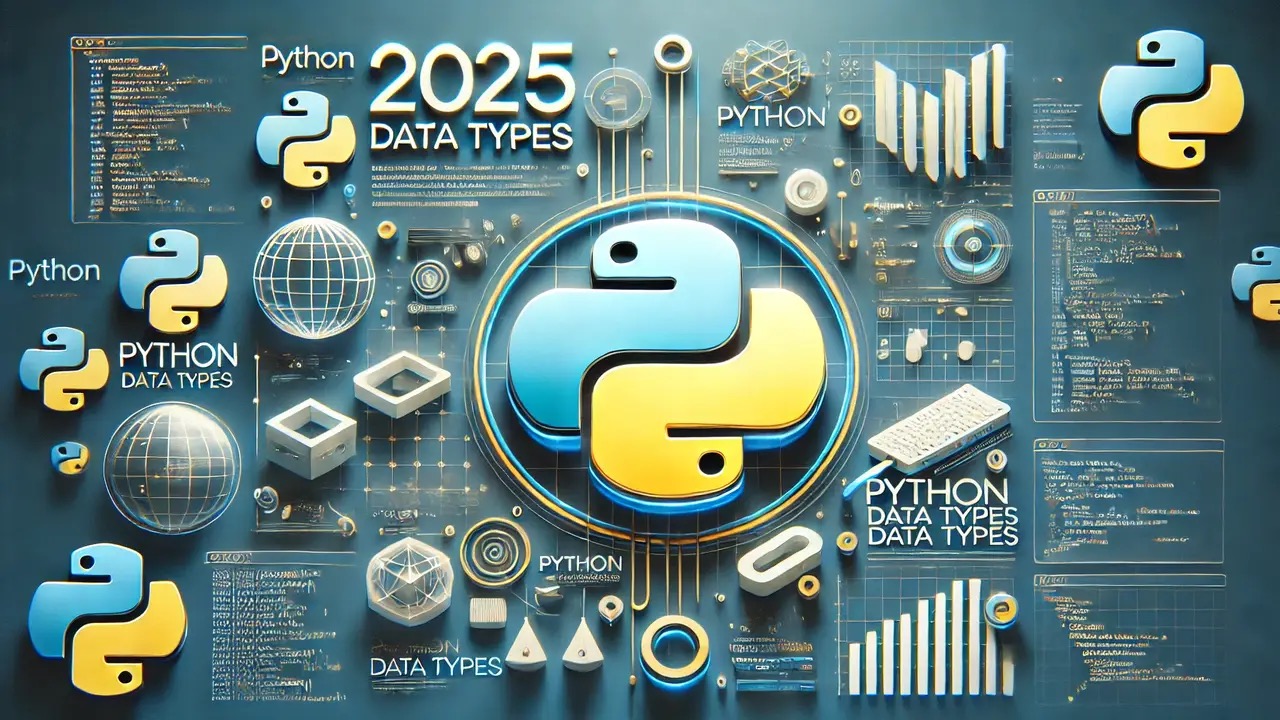2025 年 Python 開發必備 | PyCharm 使用全攻略!
PyCharm 是專為 Python 開發打造的高效工具,結合強大的功能與友好的操作介面,成為開發者必備的 IDE。不論你是新手還是專業人士,它都能助你快速完成工作並提升開發體驗。

內容
簡介
如果你是 Python 開發者,正在尋找一款功能強大且高效的開發工具,那麼 這款工具是你的最佳選擇!這款專業的集成開發環境(IDE)由 JetBrains 開發,提供語法補全、代碼調試、框架支持等功能,適用於初學者和高級用戶。不論是小型專案還是企業級開發,它都能幫助你大幅提升生產力,讓你的程式開發更加流暢。
為什麼選擇 PyCharm?
這款 IDE 是由 JetBrains 開發的一款專業級 Python 集成開發環境。它不僅支援初學者,也非常適合高級開發者,能夠幫助你提升開發效率。以下是它的主要功能:
- 語法提示:實時幫助你檢查代碼錯誤,減少 Bug。
- 代碼補全:智能推薦代碼片段,加速編寫速度。
- 調試工具:內建強大的 Debug 功能,幫助你快速解決問題。
- 插件支持:眾多擴展功能讓你的 IDE 更強大。
- 跨平台兼容:支援 Windows、macOS 和 Linux。
對於希望在開發過程中節省時間並保持高效的 Python 開發者來說,這個 IDE 無疑是一個不可或缺的工具。
IDE 的版本選擇
它有兩個主要版本供用戶選擇:
- Community Edition(免費版)
- 適合初學者和一般開發者。
- 提供基礎功能,如語法檢查、調試和代碼補全。
- Professional Edition(專業版)
- 適合企業和高級開發者。
- 支援 Web 開發、資料庫工具以及框架(如 Django、Flask)。
推薦:初學者可以從免費的 Community Edition 開始,隨著需求增加,再考慮升級到專業版。
下載與安裝
- 前往官方網站下載。
- 選擇適合你系統的版本(Windows、macOS 或 Linux)。
- 點擊下載 Community 版本,適合免費使用。
- 確保你已安裝 Python,如果沒有,請先前往 Python 官網 下載並安裝。
立即安裝(以 Windows 為例)
雙擊下載的安裝檔案,例如 xxxxxxx-community-2024.x.x.exe。
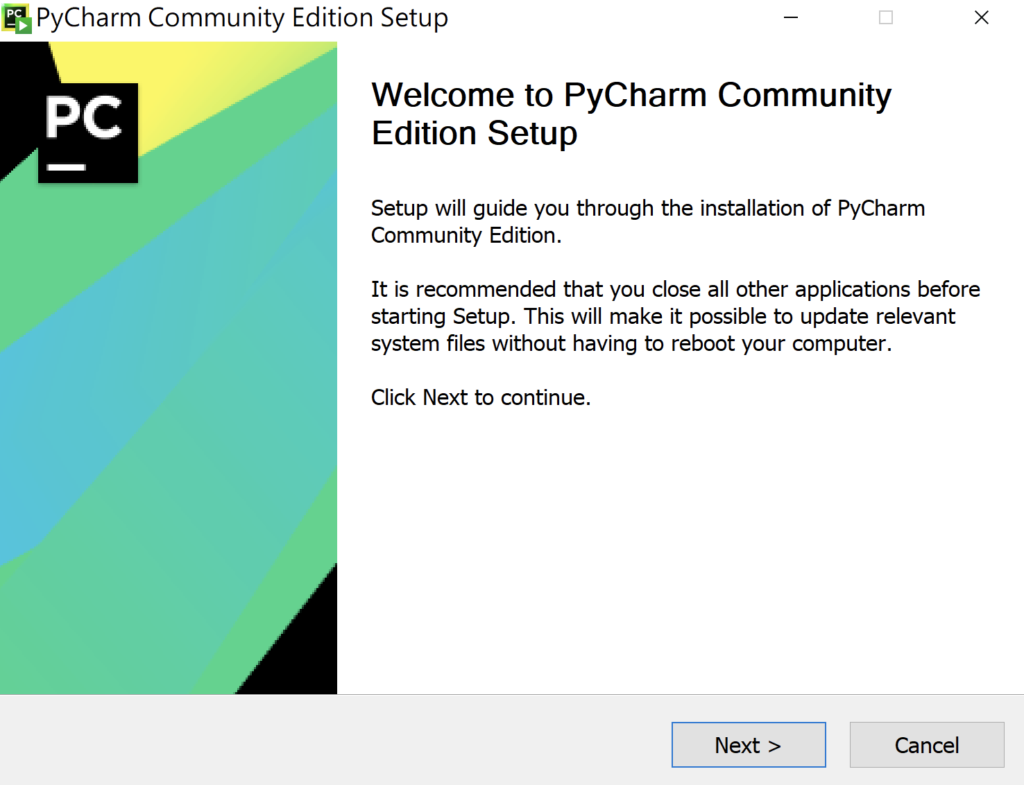
在「Create Desktop Shortcut」處選擇可需求選擇桌面捷徑並建議勾選擇關聯 .py 檔案,最後可看到並點擊「Install」,等待安裝完成後,再啟動它。
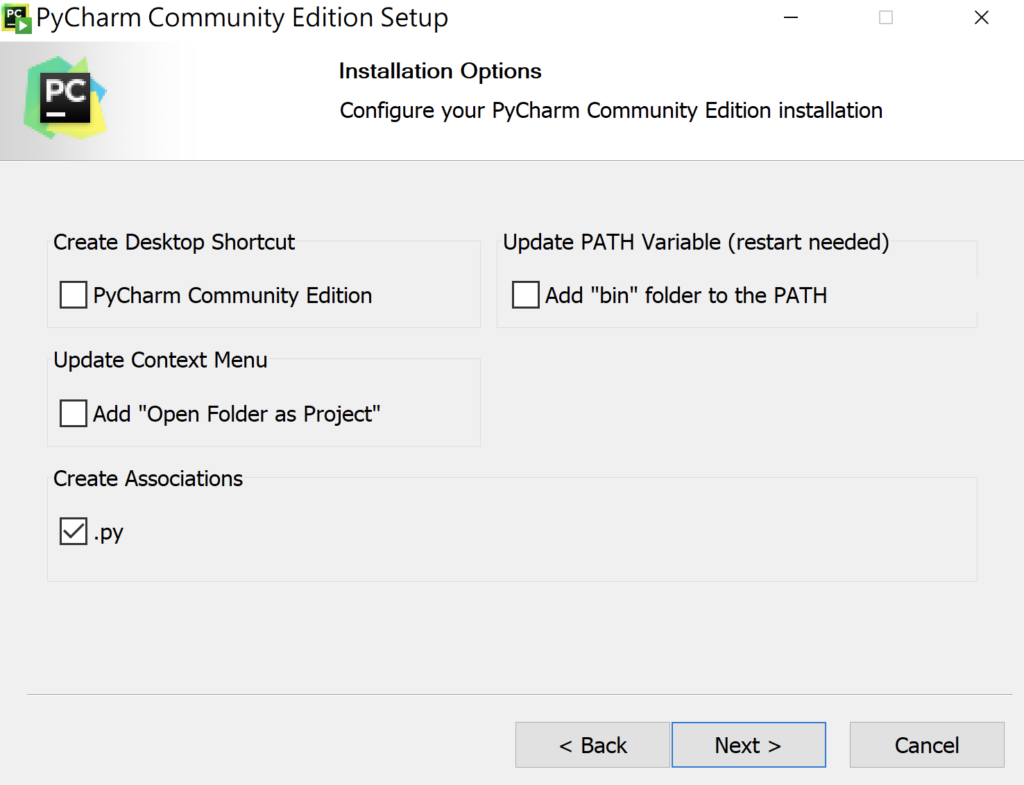
新增專案並配置 Python 解釋器(Interpreter)
啟動 IDE 並點擊 ” New Project “。
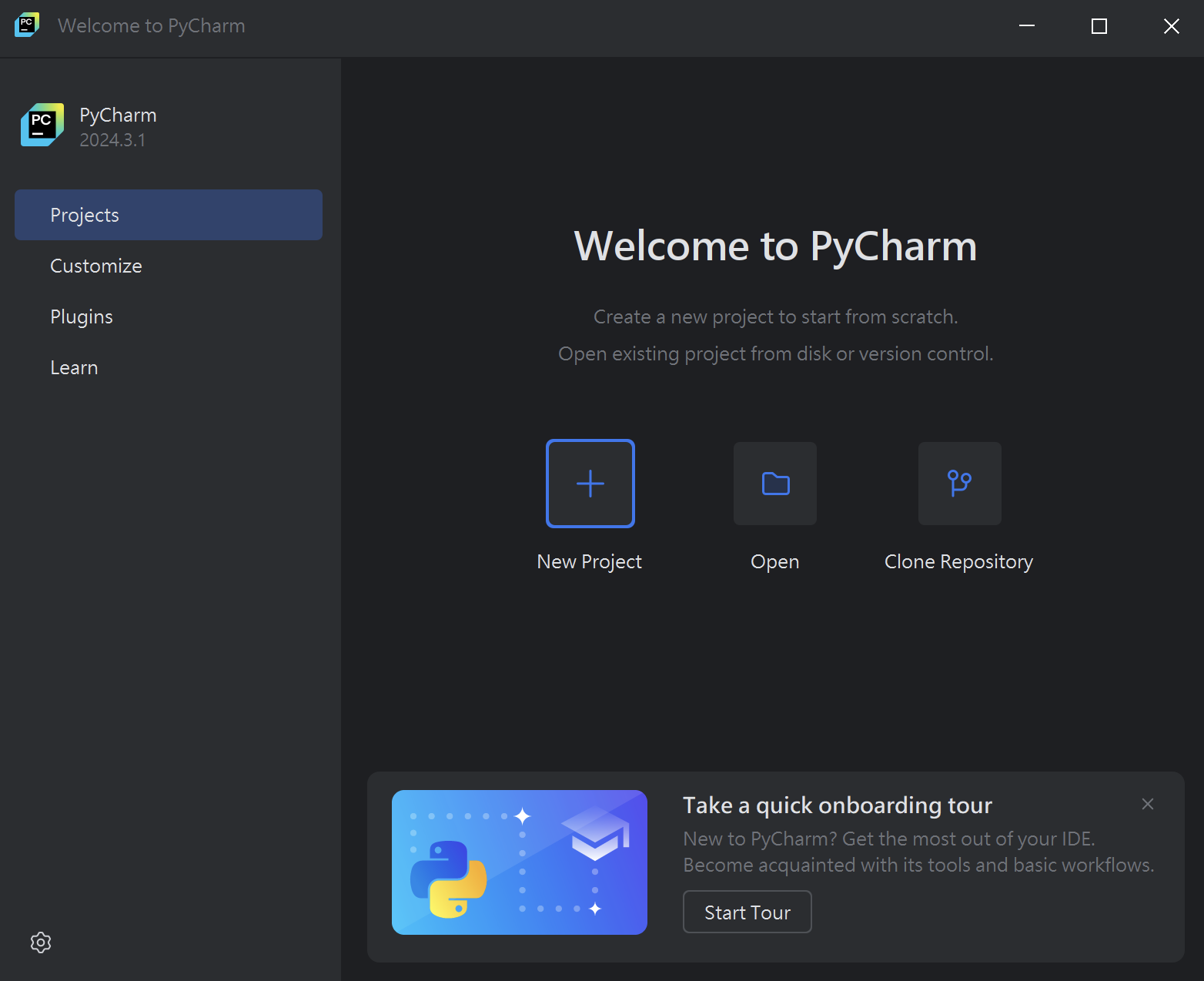
在 Location 中輸入專案名稱和儲存路徑並點擊 “Create”。
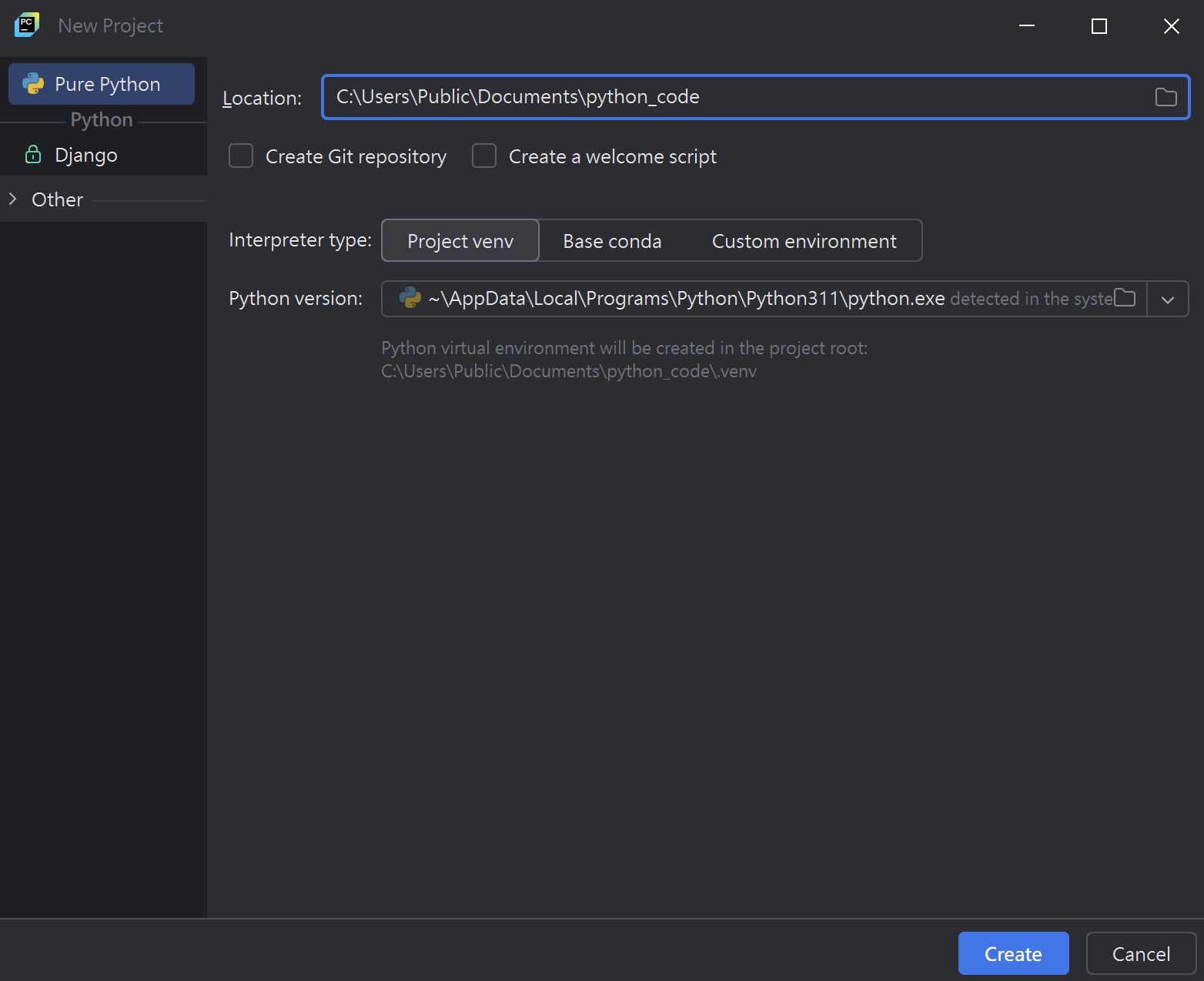
第一個程式 Hello World
接下來在專案樹中,右鍵選擇專案名稱,然後選擇 “New” > “Python File”。
輸入檔案名稱 HelloWorld.py,然後點擊「Create」。
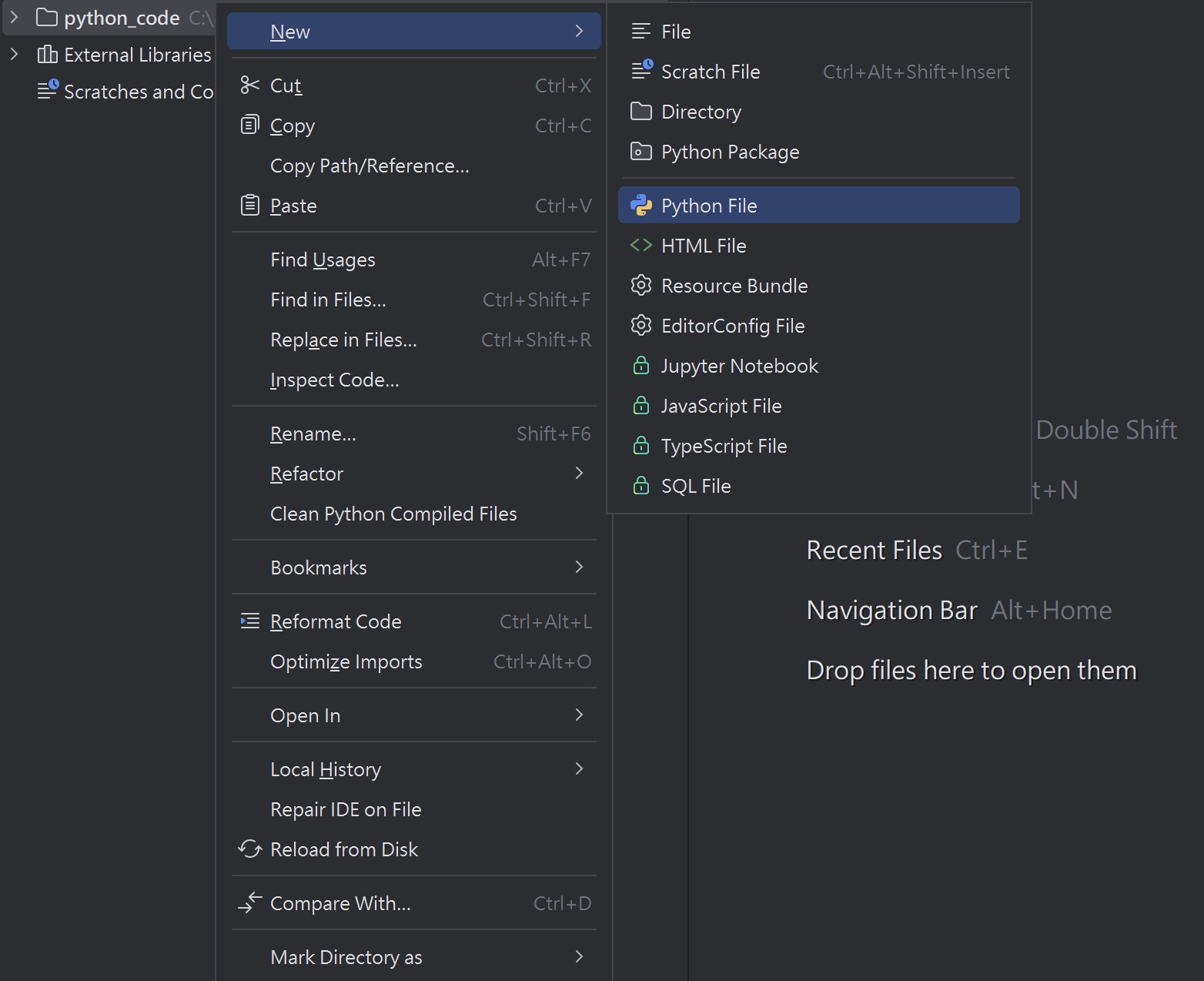
在打開的編輯器中輸入以下程式碼:
print("Hello, World!")按下 Shift + F10 或右鍵點擊文件,選擇 “Run ‘HelloWorld'”
Hello, World!結論
這款工具是 2025 年 Python 開發者不可或缺的工具,它不僅能提升開發效率,還能幫助你更快掌握 Python 的進階技能。無論你是初學者還是專業開發者,希望這篇全攻略能幫助你充分發揮它的潛力,讓你的開發之旅更加順暢!